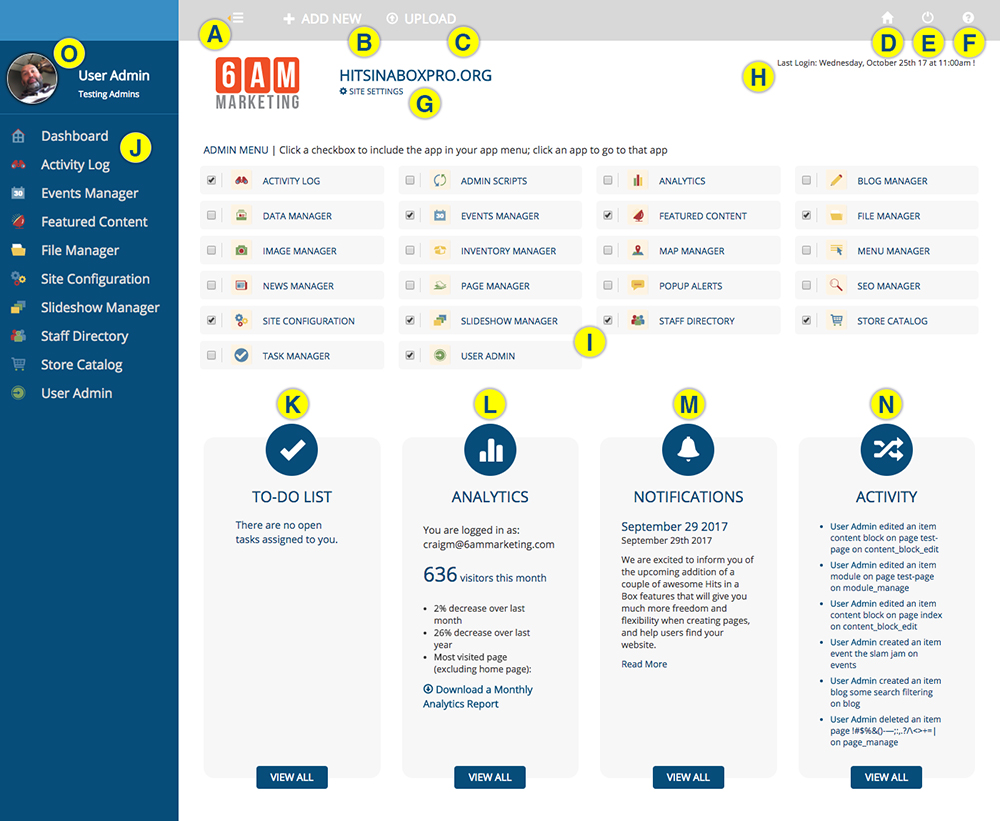GETTING STARTED
Understanding the Dashboard
Your admin area consists of several components:
A. Collapses and expands the sidebar menu
B. Shortcut to add a new: page, blog post, event, news item, inventory item, staff profile, product
C. Shortcut to upload an image, file or Excel spreadsheet to update your products or inventory
D. Takes you to the home page of your website
E. Log out of your site when you are finished making changes.
F. A help menu that provides options for assistance with your site, including a link to this documentation
G. Site domain/Site settings
H. A notification of your last log-in to the site.
I. The apps that are available to you. Access an app by clicking it. Add it to your App Menu (F) by selecting the checkbox.
J. The App Menu allows you to quickly move from app to app, or to return to the Dashboard.
K. The To-Do List shows the tasks that have been assigned to you via the Task Manger. Click a task to view it.
L. Analytics provides a quick snapshot of who is viewing your site, plus a link to download a monthly Google Analytics report.
M. System notifications alert you to changes and upgrades made to Hits in a Box. These are important to read because they tell you about new features you can use, and inform you of changes to apps that might affect how you use them.
N. Activity shows the most recent actions taken on your website.
O. Your user profile image, name and group. Set these from the User Admin app.