EDITING CONTENT
Testimonial Module
- Click the module icon from a content block (if the content block doesn’t have a module icon, CONTACT US)
- Choose TESTIMONIALS from the CONTENT TYPE dropdown menu
- Select the NUMBER OF ITEMS
- Click the SHOW ALL ITEMS checkbox to disregard tags
- Click a tag in the AVAILABLE TAGS field to assign it; it will move to the APPLIED TAGS field. Click a tag in the APPLIED TAGS field to unassign it. (Assign no tags if you want to show all blog posts. Learn more about tags.)
- Click the SAVE button (click the CANCEL button to return to the page you are working on without making any changes)
- The content block will contain your testimonial(s)
Learn how to create a testimonial
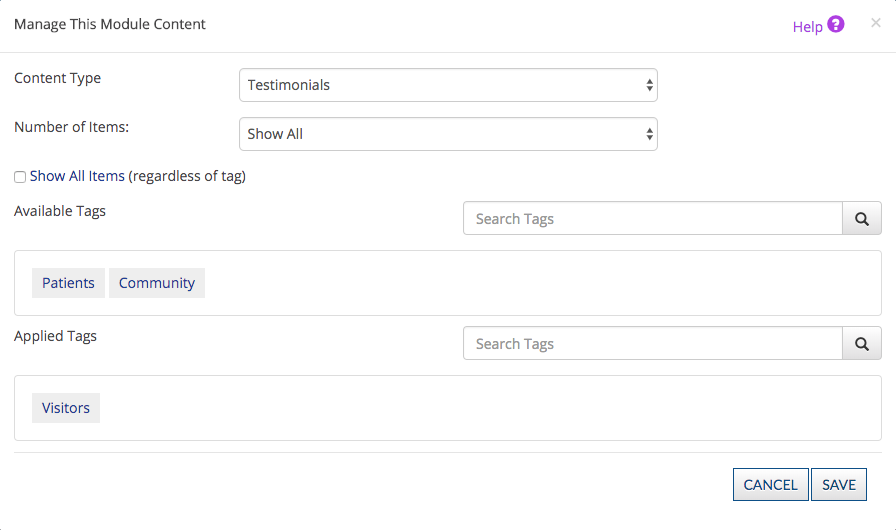
Was this page helpful? Leave your comments below.
comments powered by Disqus