EDITING CONTENT
Featured Items Module
The setup for this module is done on a site-by-site basis and might not be applicable to your website.
- Click the module icon from a content block (if the content block doesn’t have a module icon, CONTACT US)
- Choose FEATURED ITEMS from the CONTENT TYPE dropdown menu
- Enter a number in the NUMBER OF ITEMS field
- Click SHOW ALL FEATURED ITEMS to include all of your inventory items. The module block will now show a new, random set of featured items, matching the number you entered in the previous step, each time a user visits the page containing the Featured Items module block.
OR
- Click an item in the AVAILABLE CATEGORIES field to sort featured items by category; it will move to the APPLIED CATEGORIES field. Click an item in theAPPLIED CATEGORIES field to unassign it.
- Click a tag in the AVAILABLE TAGS field to sort featured items by tag; it will move to the APPLIED TAGS field. Click a tag in theAPPLIED TAGS field to unassign it.
- Click the SAVE (click the CANCEL button to return to the page you are working on without making any changes)
- The content block will contain the featured item(s)
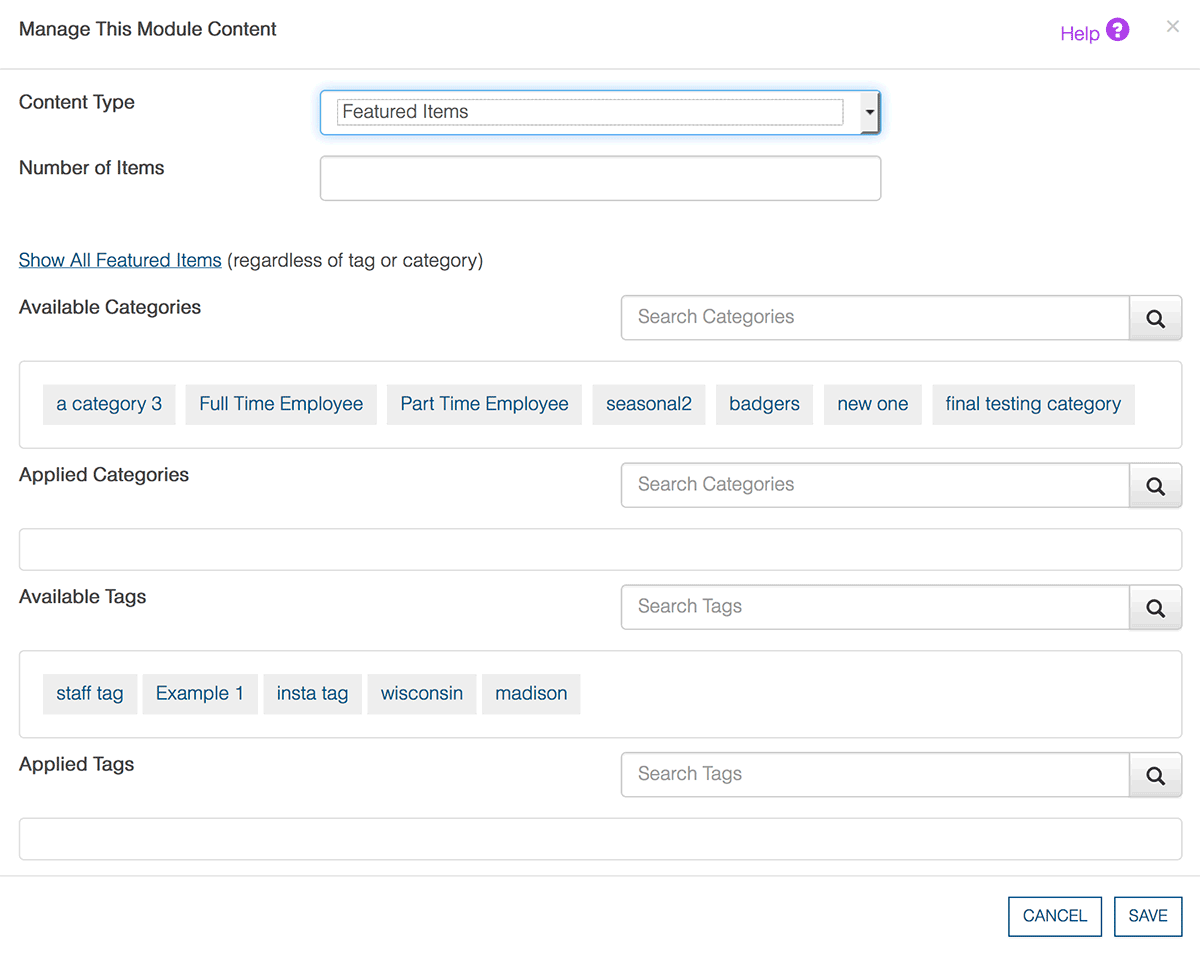
Was this page helpful? Leave your comments below.
comments powered by Disqus