APPS
SEO Manager
 Visit the SEO Manager by selecting it in the app menu or by visiting the Dashboard and selecting it there.
Visit the SEO Manager by selecting it in the app menu or by visiting the Dashboard and selecting it there.
HOME PAGE
Here, you will find a sitewide SEO report:
- Click RUN SEO REPORT to update the information on this page and generate your overall site score. If you don’t run a report for 30 days, a new one will be generated automatically.
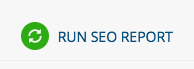
- PAGE INFORMATION lets you know how many of your pages are missing meta titles and meta descriptions. Click “Pages missing meta titles/descriptions” to reveal which pages need to be addressed.
- Red indicates 0-40% of your meta tags are missing
- Yellow indicates 41-70% are missing
- Green indicates 71-100% are missing
- IMAGES tells you which images on your website are missing alt tags. Click "Pages missing a Global Alt tag" to reveal which images need to be addressed.
- Red indicates 0-40% of your image alt tags are missing
- Yellow indicates 41-70% are missing
- Green indicates 71-100% are missing
- CONTENT indicates whether there are sitewide issues with pages not having enough content and/or content not being update recently
- Red indicates fewer than 10% of your pages have been updated in the past three months
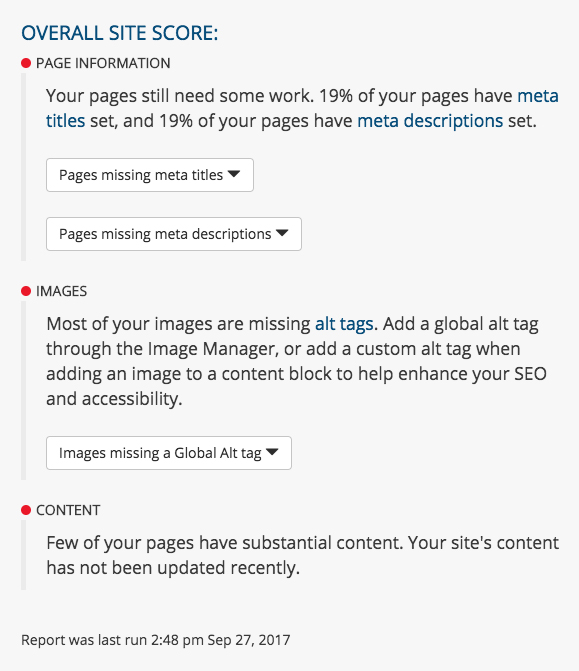
- The BASE SITE META TITLE will be appended to any page that does not have a custom meta title. Those pages will be titled: ‘Page Title | Base Site Meta Title’. Leave this field empty to remove the site title from every page. What is a meta title?
- The SITEWIDE META DESCRIPTION will be used for those pages that don’t have a meta description. Leave this field blank to avoid default meta descriptions on your site. What is a meta description?
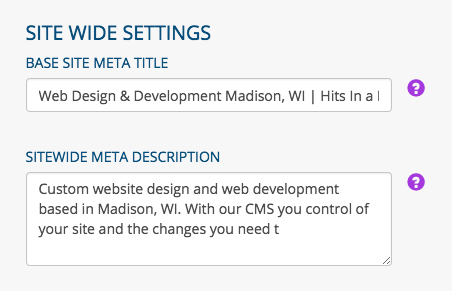
- CHECK BACKLINKS to determine the number of links pointing to your site. Click “Show backlinks” to reveal 100 web pages linking to your site. Why backlinks are important
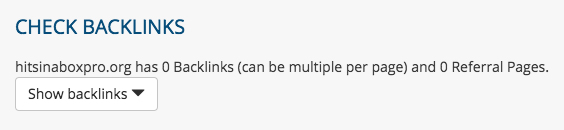
- Click “Check” under CHECK LOCAL LISTINGS to visit the local listings search tool of SEO industry expert Moz. Here, you can determine with which listings you are verified. Learn about local SEO

- Click “Check for Broken Links” under BROKEN PAGE LINKS to determine if any links on your site are not pointing to an existing page. This will check both internal and external links. The links are formatted as such:
Page broken link is found on | text of the broken link | broken link
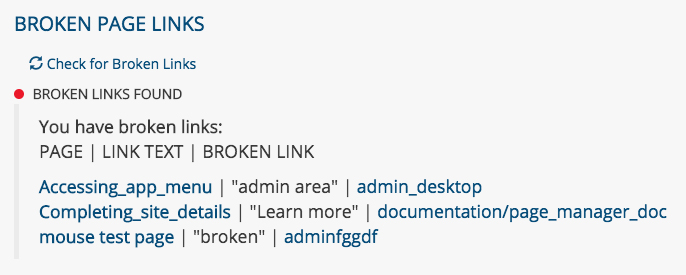
- Check out some valuable RESOURCES that will help you improve your site’s SEO performance, whether you are an SEO beginner or an expert.
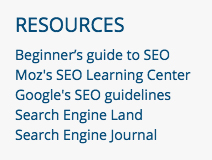
PAGE REPORTS
- The SEO Manager also generates reports on a page-by-page basis. To view a report, go to the Page Manager home page and click the “Edit” button that corresponds with the page you would like to view. Scroll to the bottom of the page to see the report (below). Items with a red circle indicate they need immediate attention. Yellow denotes a lesser priority, and green items are good to go. A new report is generated every time you visit a page in the /admin area of your website.
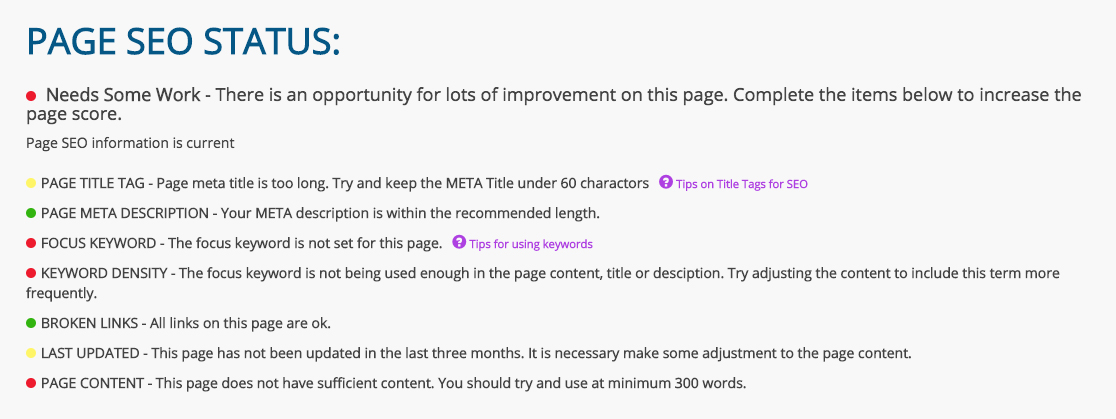
PAGE STATUS
- From the Page Manager home page, you can view the SEO status of every page, helping you identify which pages need work right away. (Note: you must first view a page from the admin area to generate a page status indicator on the Page Manager home page.)
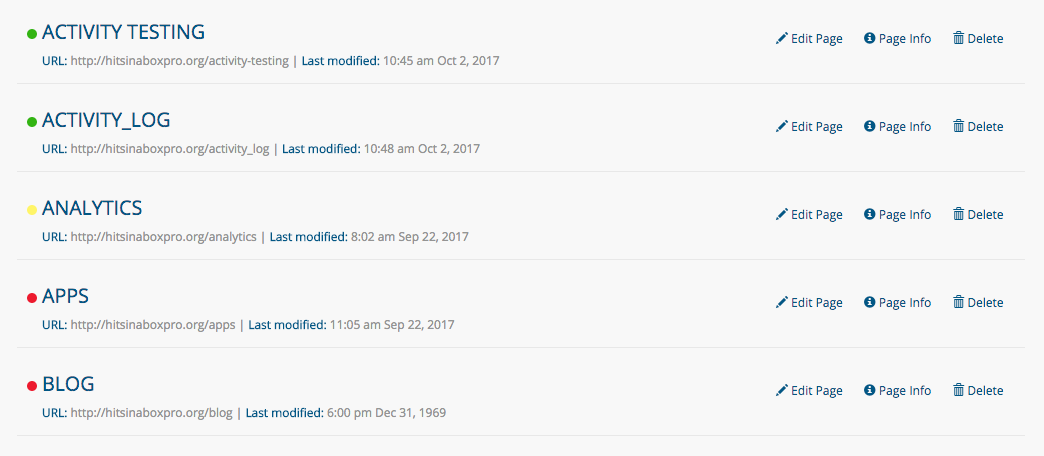
Was this page helpful? Leave your comments below.
comments powered by Disqus