APPS
Data Manager
 Visit the Data Manager by selecting it in the app menu or by visiting the Dashboard and selecting it there. This app shows the submissions that have been made through the forms that exist on your website. Submission also will be sent via email.
Visit the Data Manager by selecting it in the app menu or by visiting the Dashboard and selecting it there. This app shows the submissions that have been made through the forms that exist on your website. Submission also will be sent via email.
REVIEWING A FORM SUBMISSION
- Make a selection from the SELECT FORM dropdown menu to view a form
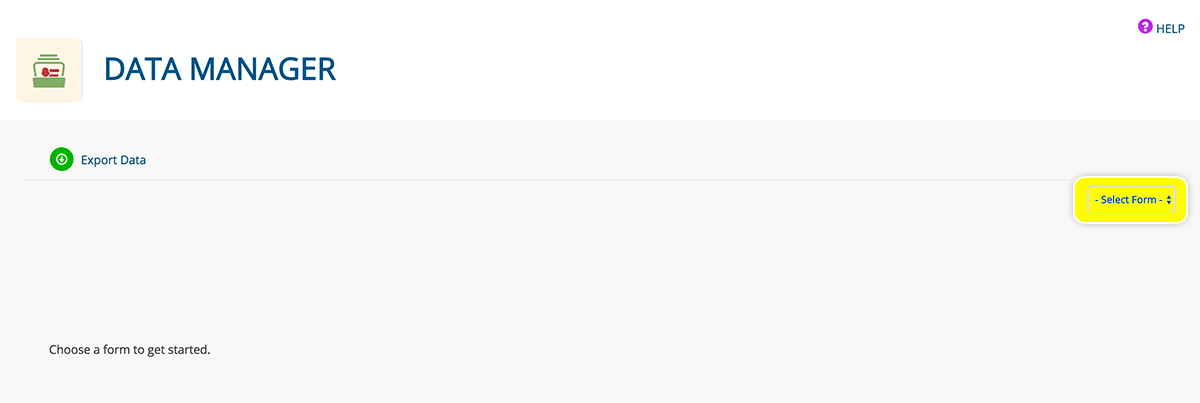
MANAGING FORM DATA
- Type in the SEARCH DATA field then click the magnifying glass to search the selected form
- Sort columns by making a selection from the SORT dropdown menu, or by clicking a column label
- Change the table display by making a selection from the COLUMNS dropdown menu
- View hidden columns by using the navigation arrows in the upper-right corner
- Click the checkbox next to the trash can icon to mark a message as READ then click the SAVE CHANGES button
- To reply to a message, click an envelope icon under the email address category (if one exists for the form you are viewing)
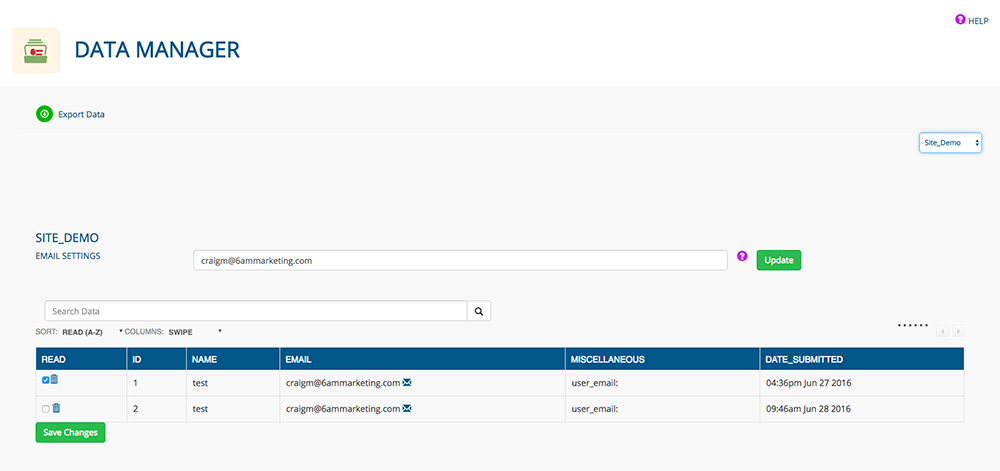
MANAGING SUBMISSIONS
- In the EMAIL SETTINGS field, enter the email address(es) to which you would like form submissions sent (separate each address with a comma)
- Click the UPDATE button

EXPORTING DATA
- Click the EXPORT DATA button to download an Excel file containing the data from the form you are viewing
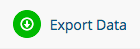
Was this page helpful? Leave your comments below.
comments powered by Disqus