- Activity Log
- Analytics
- Blog Manager
- Content Moderation
- Data Manager
- Events Manager
- Featured Content
- File Manager
- Image Manager
- Inventory Manager
- Map Manager
- Menu Manager
- News Manager
- Page Manager
- Predictive Search
- Popup Alerts
- SEO Manager
- Site Configuration
- Slideshow Manager
- Staff Directory
- Store Catalog Manager
- Task Manager
- Testimonial Manager
- User Admin
APPS
Menu Manager
 Visit the Menu Manager by selecting it in the app menu or by visiting the Dashboard and selecting it there. This app is used to organize and adjust your site navigation.
Visit the Menu Manager by selecting it in the app menu or by visiting the Dashboard and selecting it there. This app is used to organize and adjust your site navigation.
ADDING A MENU ITEM
- Select the menu you would like to edit from the MENU dropdown. The menu items will appear below, structured in the same fashion as they are on the front end of your site.
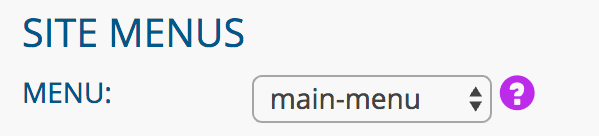
- Choose whether you want to add an INTERNAL PAGE or EXTERNAL LINK (a page on a website other than yours)
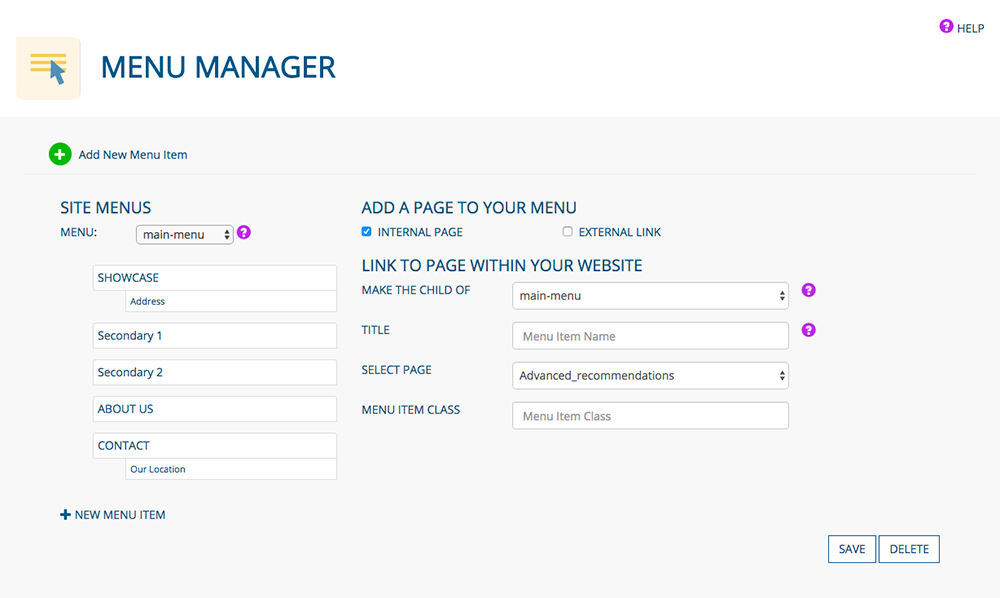
INTERNAL PAGE
- Determine the location of the menu item from the MAKE A CHILD OF dropdown menu. Your selection will be the parent to the new menu item.
- Enter a TITLE. This is what will appear on the front end of your site.
- The new menu item will link to the page you choose from the SELECT PAGE dropdown menu
- Enter a MENU ITEM CLASS for additional menu styling (optional)
EXTERNAL LINK
- Determine the location of the menu item from the MAKE A CHILD OF dropdown menu. Your selection will be the parent to the new menu item.
- Enter a TITLE. This is what will appear on the front end of your site.
- The new menu item will link to the page you enter in the URL field (include the complete URL)
- Enter a MENU ITEM CLASS for additional menu styling (optional)
- Click the SAVE button to add your item to the menu, or the DELETE button to delete it
MANAGING MENU ITEMS
- Select the menu you would like to edit from the MENU dropdown. The menu items will appear below, structured in the same fashion as they are on the front end of your site.
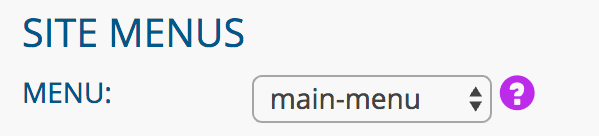
ORDERING MENU ITEMS
- Click a menu item and drag and drop it to the desired position. (A parent menu item cannot be made a child of a parent with no other children)
- Hover over the desired menu item and click the left arrow to make a child menu item a parent (this also can be done via drag and drop)
EDITING A MENU ITEM
- Hover over the desired menu item and click the pencil icon
DELETING A MENU ITEM
- Hover over the desired menu item and click the trash can icon

Was this page helpful? Leave your comments below.
comments powered by Disqus