APPS
Analytics
 Visit the Analytics app by selecting it from the app menu or by visiting the Dashboard and selecting it there.
Visit the Analytics app by selecting it from the app menu or by visiting the Dashboard and selecting it there.
HOME PAGE
- Click REQUEST ACCESS TO ANALYTICS to send 6AM Marketing an email asking for Google Analytics access
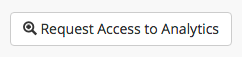
- Click DOWNLOAD A MONTHLY ANALYTICS REPORT to open a new tab showing a customizable sitewide Google Analytics report, which you can download or print

- If you already have access, click the VIEW ALL ANALYTICS button to log in to your Google Analytics account.
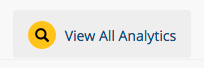
- View highlights of your site analytics: sessions by week, users by year, page views by browser, and sessions by device.
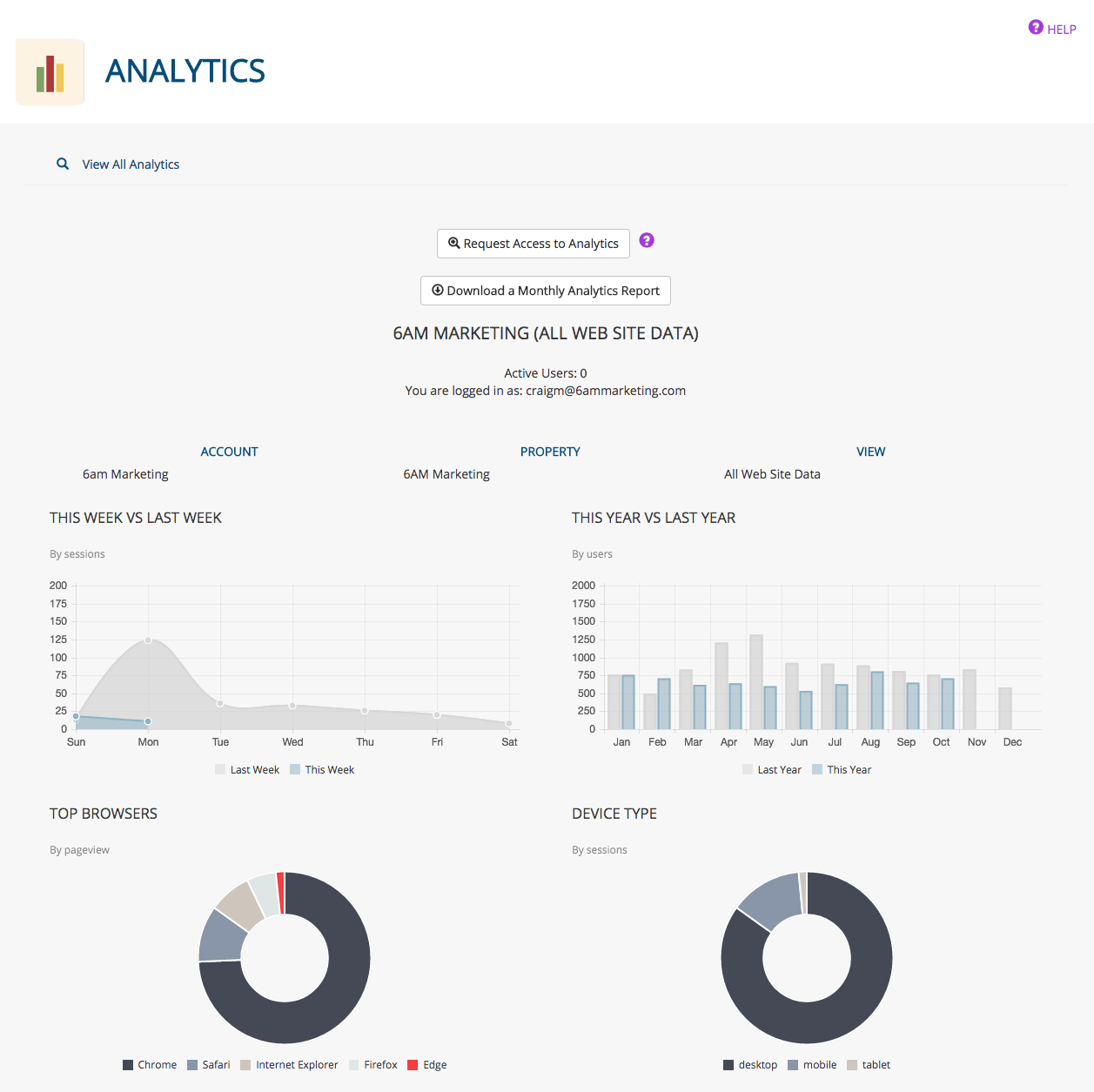
REPORTS
The Analytics app generates Google Analytics reports in several places throughout the admin area of your website:
- A link to download a monthly, sitewide report showing data (total users, new users, average session duration, bounce rate, pages per session) can be found:
- in the featured Analytics area on the Dashboard
- on the Analytics app home page
- on the SEO Manager app home page
- Each page in the admin area of your site contains page-specific Google Analytics charts showing data (page views, unique page views, average time on page, bounce rate), along with a link to download the report. (You must be logged in to your Google Analytics account to see these charts).
Was this page helpful? Leave your comments below.
comments powered by Disqus