APPS
Popup Alerts
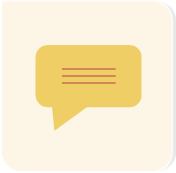 Visit the Popup Alerts app by selecting it in the app menu or by visiting the Dashboard and selecting it there. Use this app to have a special message or content pop up on a user's screen when visiting your site.
Visit the Popup Alerts app by selecting it in the app menu or by visiting the Dashboard and selecting it there. Use this app to have a special message or content pop up on a user's screen when visiting your site.
- Time/date parameters
- Hiding an alert
HOME PAGE
- The Popup Alerts home page contains a list of all of your alerts, which you can sort (A) and search (B). (The default sort is post date.)
- Each listing (C) tells you when the alert was posted
- Edit or delete an alert with the icons (D) at the far right. You also can edit a alert by clicking its title (E).
- The INACTIVE ALERT icon (F) shows those alerts not currently being shown
- Return to this page by clicking VIEW ALL ALERTS (G) from any page within the app
- Get started on a NEW ALERT (H)
- Read documentation on the Popup Alerts app (I)
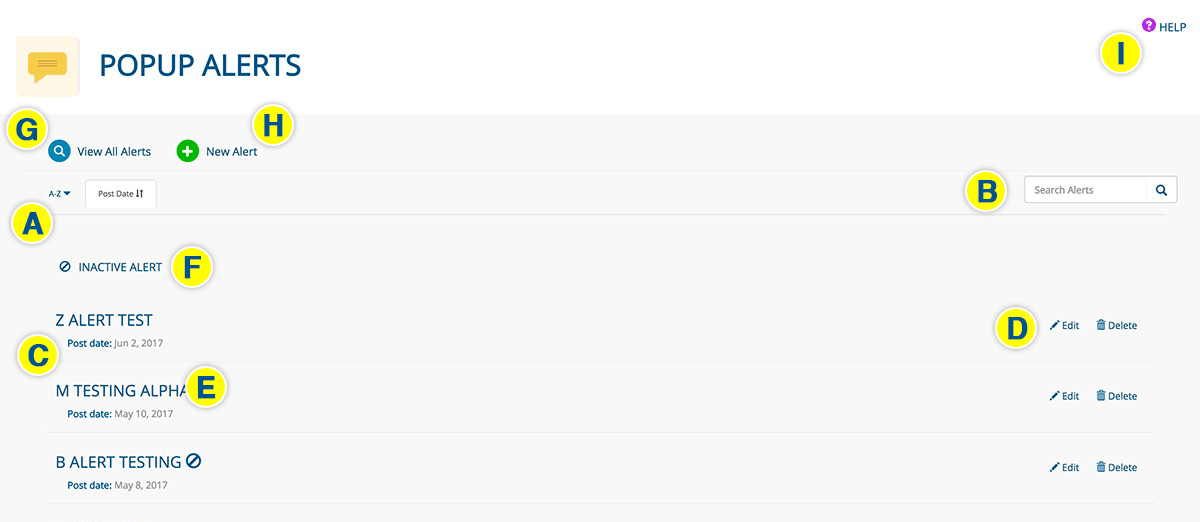
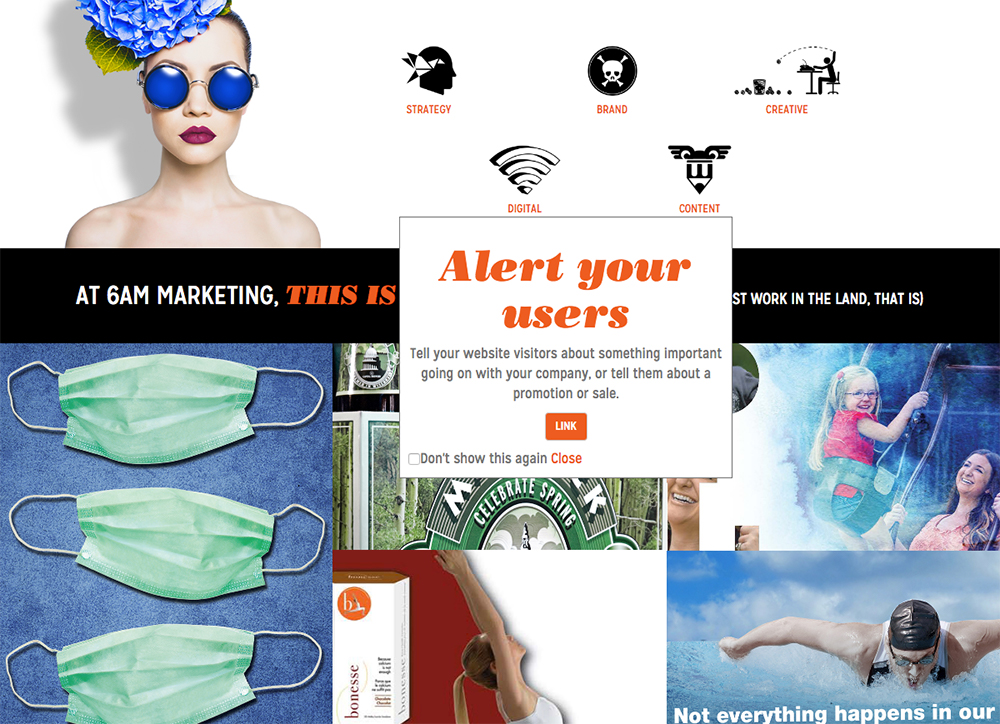
NEW ALERT
- Click NEW ALERT from any page in the Popup Alert app
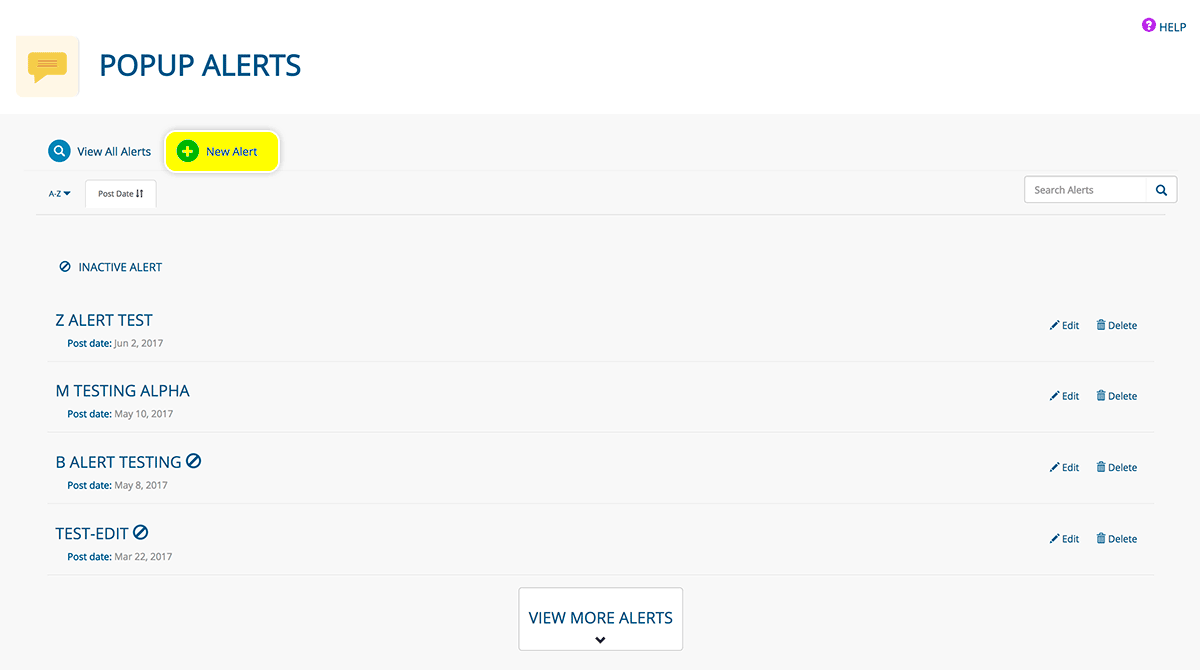
CREATING/EDITING ALERTS
- Enter the alert TITLE
- Select the POST DATE and PULL DATE to determine when the alert will show on your website (the pull date must be on the same date or after the post date)
- Enter a numeral in the HOURS BEFORE ALERT SHOWS AGAIN field. This will determine the amount of time that must lapse before a user is shown the alert again. (Entering "0" will show the alert every time a user refreshes or visits a page on your site.)
- Click the DEACTIVATE ALERT toggle to hide the alert on your website (Useful if you have an alert you want to show only at particular times)
- Create the alert in the page editor
- Click the SAVE button when you are finished creating/editing your alert, or the DELETE button to delete it.
- Select which pages the alert will appear on by clicking items from the SELECT PAGES box. Those pages will move to the ACCESS LIMITED TO box. Filter pages by typing in the FILTER/SEARCH PAGES input.
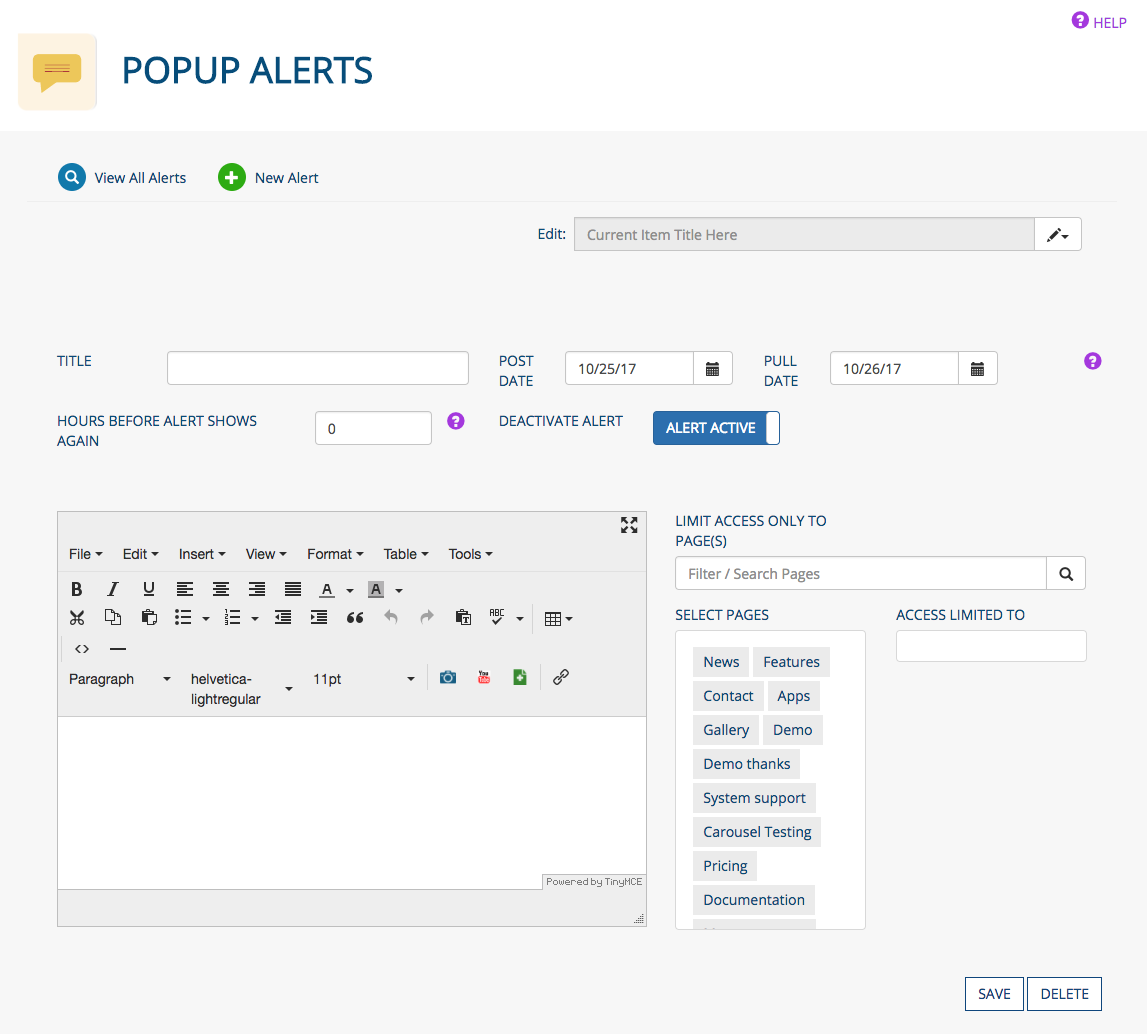
NAVIGATING AMONG ALERTS
- Every alert page contains a dropdown menu for easy access to other alerts
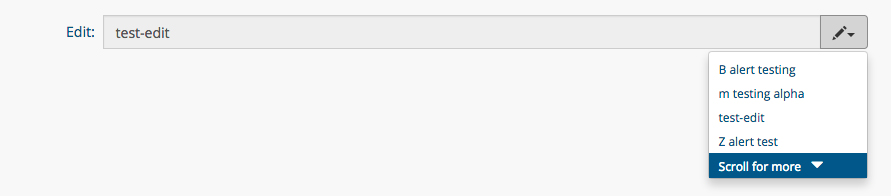
Was this page helpful? Leave your comments below.
comments powered by Disqus