APPS
Blog Manager
 Visit the Blog Manager by selecting it in the app menu or by visiting the Dashboard and selecting it there.
Visit the Blog Manager by selecting it in the app menu or by visiting the Dashboard and selecting it there.
HOME PAGE
- The Blog Manager home page contains a list of all of your blog posts, which you can sort (A) and search (B). (The default sort is publication date.)
- Each listing (C) tells you when the post was published and the post author.
- Edit or delete a post with the icons (D) at the far right. You also can edit a post by clicking its title (E).
- Return to this page by clicking VIEW ALL POSTS (F) from any page within the app.
- Get started on a NEW POST (G)
- Create, edit and delete author bios (H)
- Create, edit and delete tags (I)
- Select the box to the left of each post you would like to delete, then click DELETE CHECKED (J)
- Indicates posts that are not currently live on your website (K)
- Read documentation on the Blog Manager app (L)
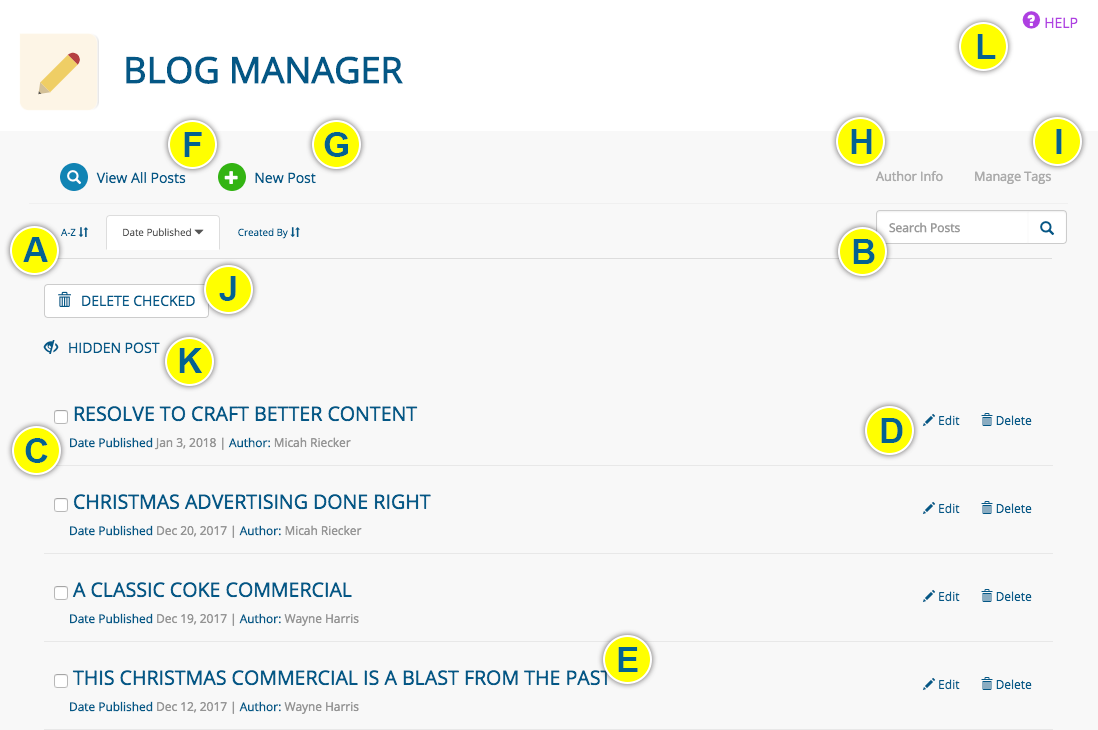
New post
- Click NEW POST from any page in the Blog Manager app.

CREATING/EDITING POSTS
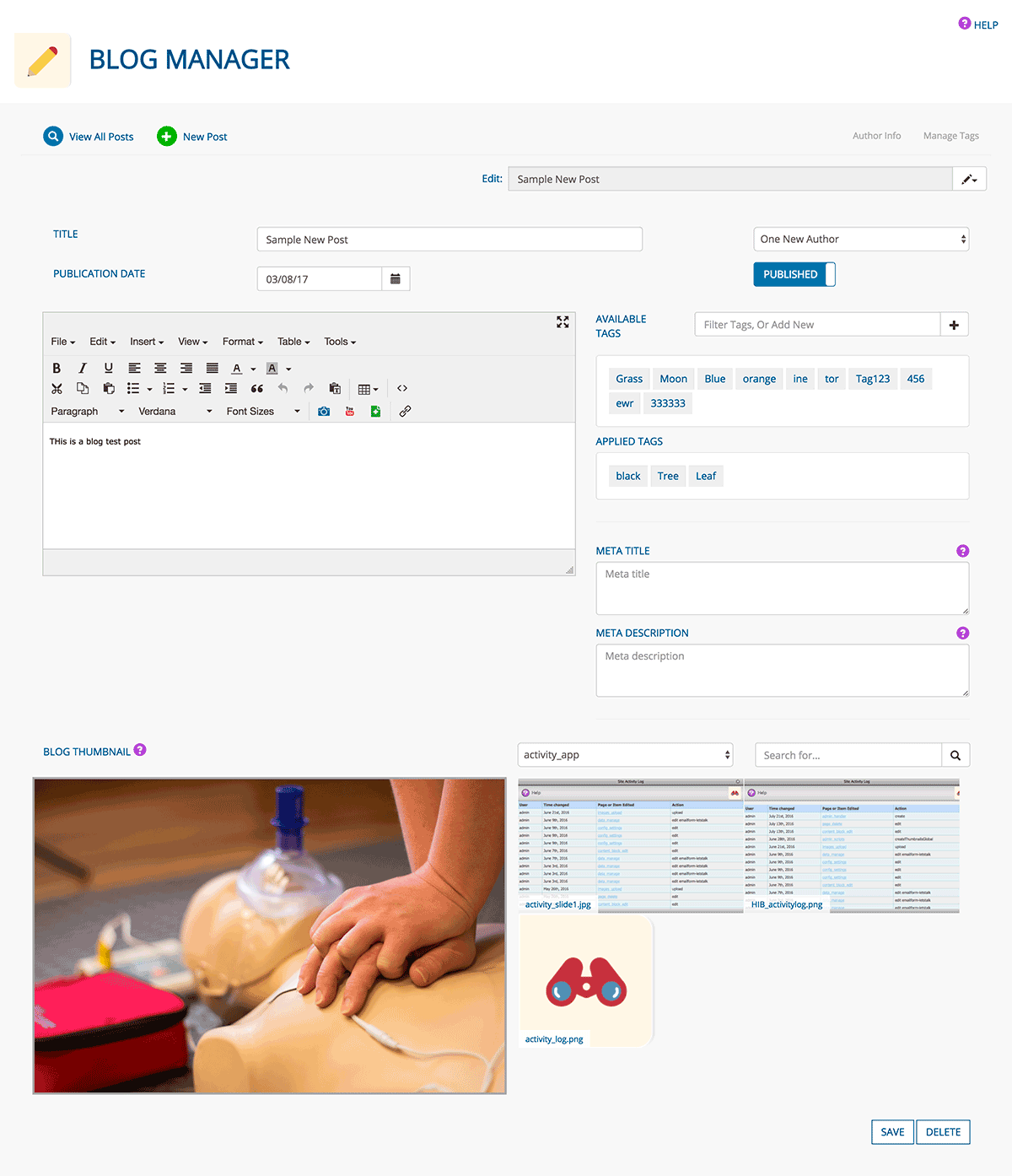
- Enter the post TITLE, which will serve as the URL for the blog post page.
- Enter the PUBLICATION DATE. (It is OK to set a date in the past.)
- Make a selection from the SELECT AUTHOR dropdown menu (optional). Including blog authors can: build search visibility on Google, create brand trust and loyalty, and help create personality for your organization.
- Keep the PUBLISHED slider in its default position to publish your post. Click it to hide the post from public view.
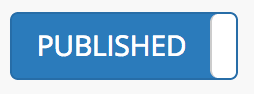
- Enter the contents of your post in the page editor.
- Click a tag in the AVAILABLE TAGS field to assign it to the post. Click a tag in the APPLIED TAGS field to unassign it.
- In the FILTER TAGS, OR ADD NEW field, start typing to filter tags in the AVAILABLE TAGS FIELD. Type a tag title then click the + icon to add a new tag. ABOUT TAGS
- Enter a META TITLE and META DESCRIPTION. A well-written meta title will help boost the blog post's SEO, while a sound meta description can entice a user to visit the page to read the post. LEARN MORE
- Choose a BLOG THUMBNAIL. This is the image that will be used when users share this post on social media.
- Select the appropriate folder from the dropdown menu that contains an image that represents this post.
- Click the image to apply it. (Only one image can be used)
- Click the SAVE button when you are finished creating/editing your post, or the DELETE button to delete it.
NAVIGATING AMONG POSTS
- Every blog post page contains a dropdown menu for easy access to other posts
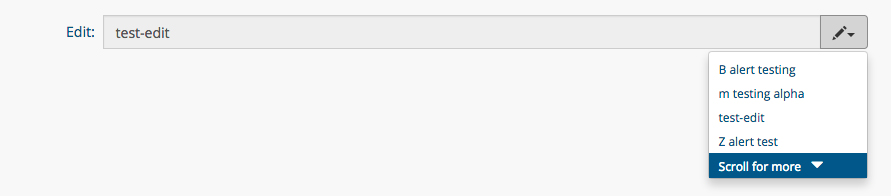
CREATING AN AUTHOR BIO
- Click the AUTHOR INFO button from any page in the Blog Manager app
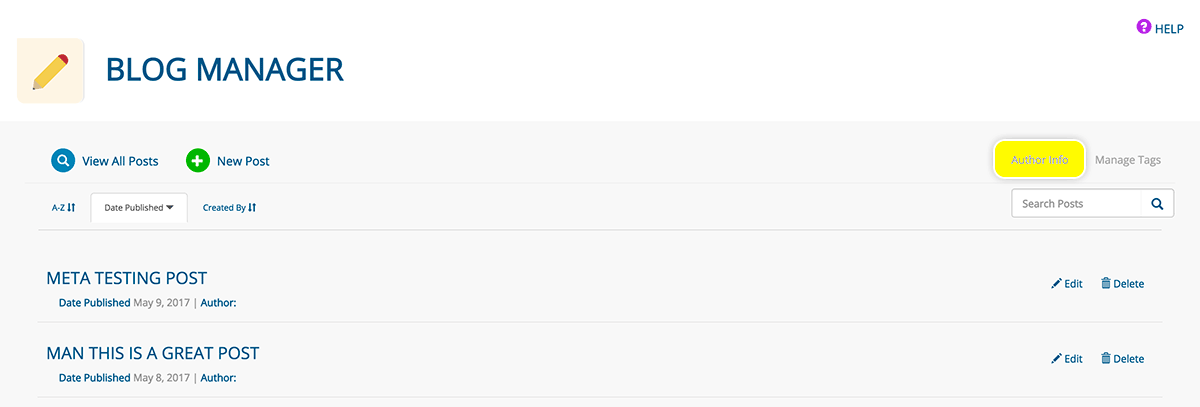
- Enter the author’s NAME and, in the page editor, biographical information
- Select an item from the BLOG AUTHORS list to edit an author's bio
- Click + NEW AUTHOR to create a new bio for an author
- Click the SAVE button when you are finished creating/editing the author bio, or the DELETE button to delete it.
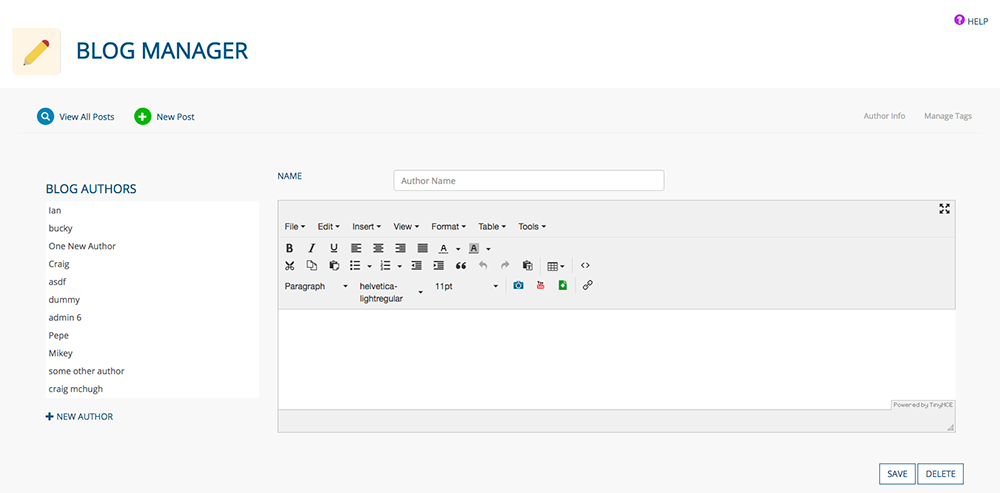
CREATING/DELETING TAGS
- Click the MANAGE TAGS button from any page in the Blog Manager app
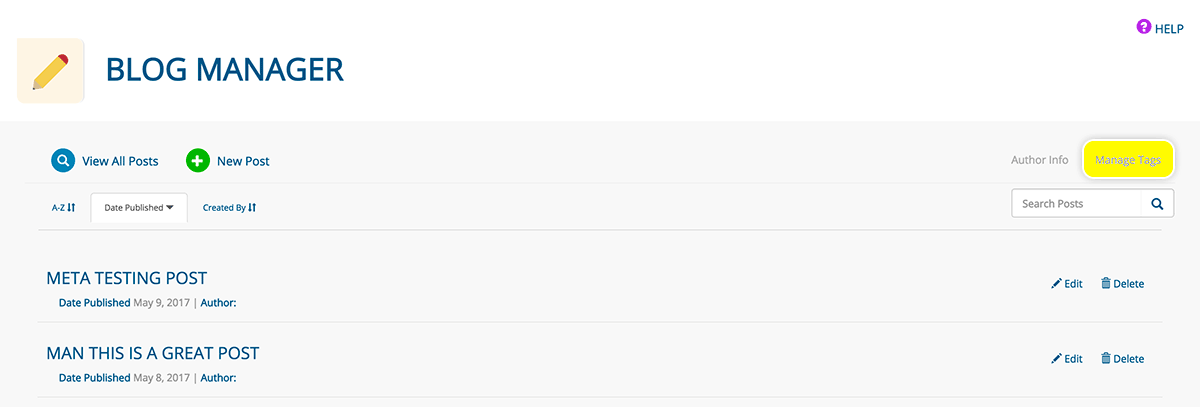
- In the FILTER TAGS, OR ADD NEW field, start typing to filter tags. Type a tag title then click the + icon to add a new tag.
- Click a red 'x' to delete a tag ABOUT TAGS
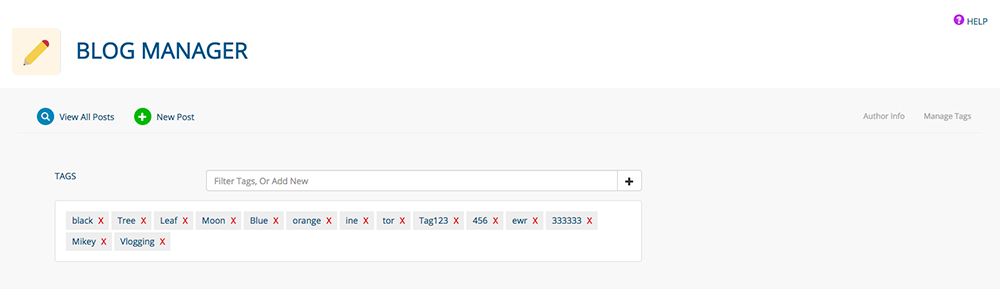
APPLYING POSTS TO A PAGE
If your Hits in a Box website includes a blog, a page will be built that includes all of your blog posts. In addition, you can apply a custom set of posts, using tags and time parameters, to any page on your site.
- Click the module icon from a content block (if the content block doesn’t have a module icon, CONTACT US)
- Choose BLOG CONTENT BLOCK from the CONTENT TYPE dropdown menu
- Select blog post(s) published during a specific time period by choosing the START DATE and END DATE (optional)
- Enter the # OF POSTS TO SHOW
- Click a tag in the AVAILABLE TAGS field to assign it; it will move to the APPLIED TAGS field. Click a tag in the APPLIED TAGS field to unassign it. (Assign no tags if you want to show all blog posts. LEARN MORE about tags.)
- Click the SAVE button (click the CANCEL button to return to the page you are working on without making any changes)
- The content block will contain your blog post(s)
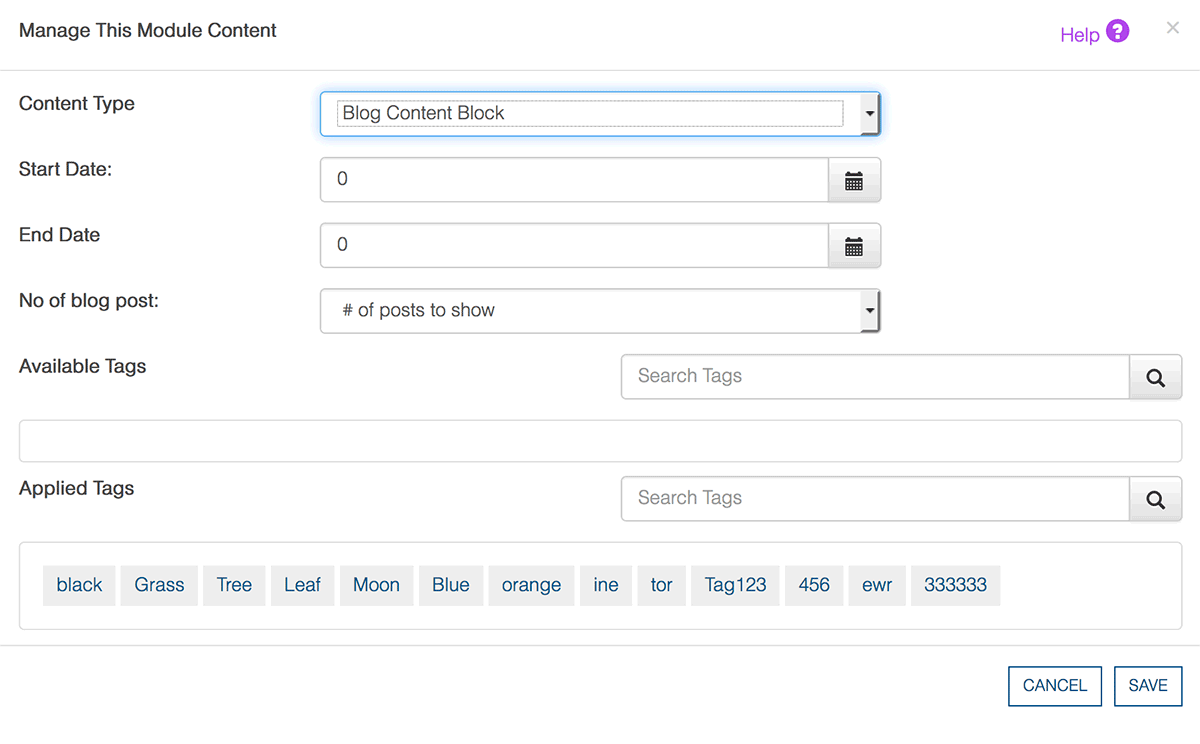
EDITING BLOG SETTINGS
- Click the pencil icon or module icon for the content block that contains a blog post
- You will be taken to the Module Manager, where you can edit the settings
Was this page helpful? Leave your comments below.
comments powered by Disqus