APPS
Featured Content
 Visit the Featured Content app by selecting it in the app menu or by visiting the Dashboard and selecting it there. This app allows you to create pieces of content that can be displayed in a content block so that a random piece will be shown each time a user refreshes/visits the page.
Visit the Featured Content app by selecting it in the app menu or by visiting the Dashboard and selecting it there. This app allows you to create pieces of content that can be displayed in a content block so that a random piece will be shown each time a user refreshes/visits the page.
Creating/editing featured content
Applying featured content to a page
HOME PAGE
- The Featured Content home page contains a list of all of your content items, which you can sort (A) and search (B). (The default sort is alphabetical.)
- Each listing (C) tells you the date the content piece was last modified.
- Edit or delete a piece of content with the icons (D) at the far right. You also can edit a content piece by clicking its title (E).
- Return to this page by clicking VIEW ALL FEATURED CONTENT (F) from any page within the app.
- Get started on a piece of NEW FEATURED CONTENT (G)
- Read documentation on the Featured Content Manager app (H)
- Select the box to the left of each featured content item you would like to delete, then click DELETE CHECKED (I)
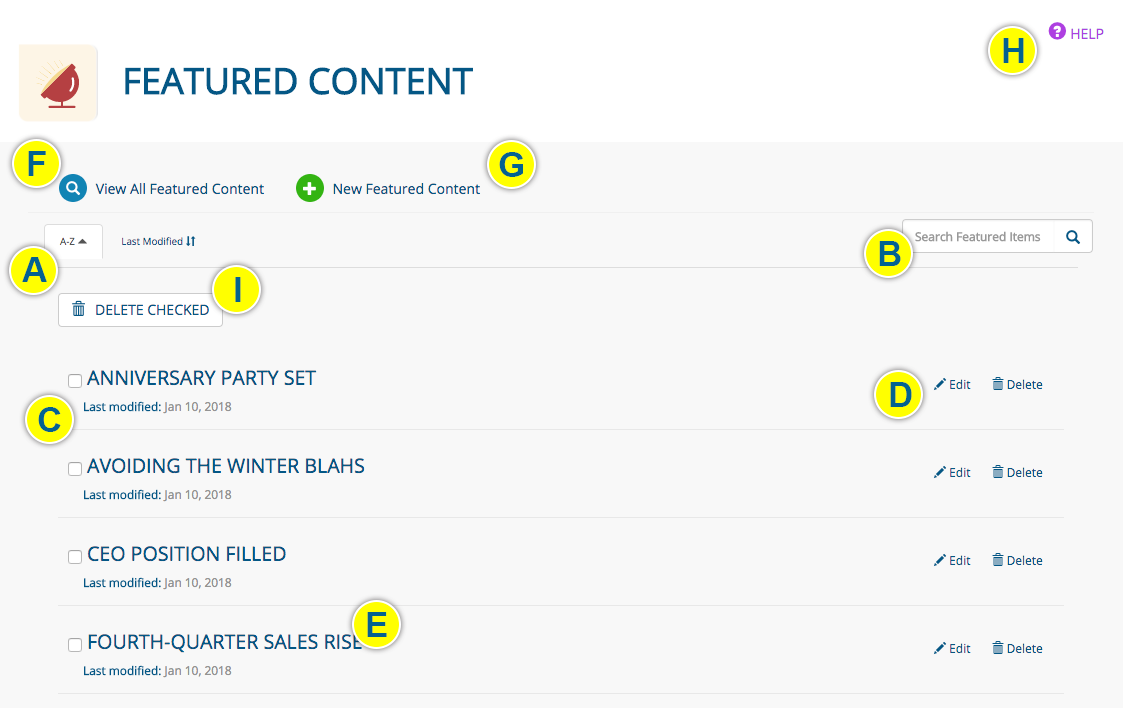
NEW FEATURED CONTENT
- Click NEW FEATURED CONTENT from any page in the Featured Content app.
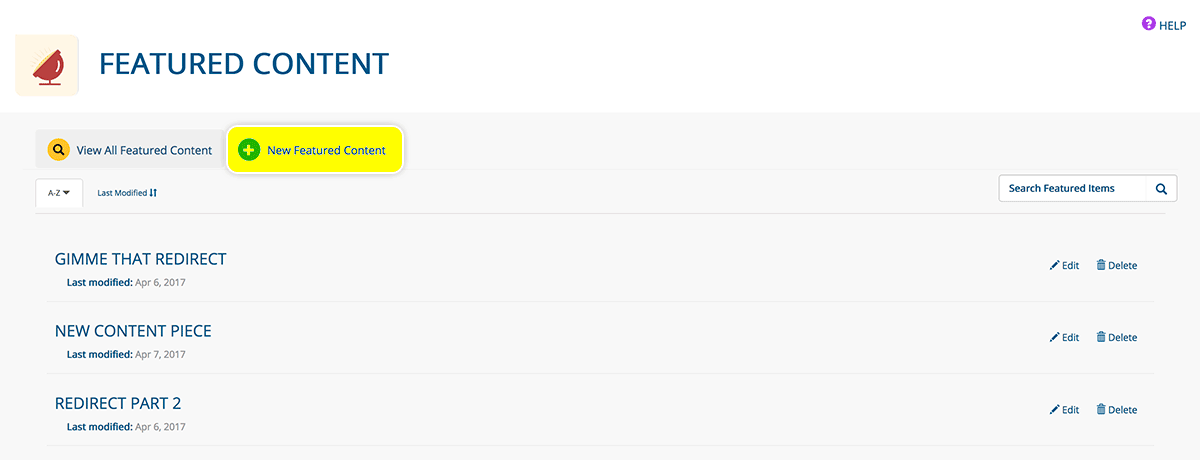
CREATING/EDITING FEATURED CONTENT
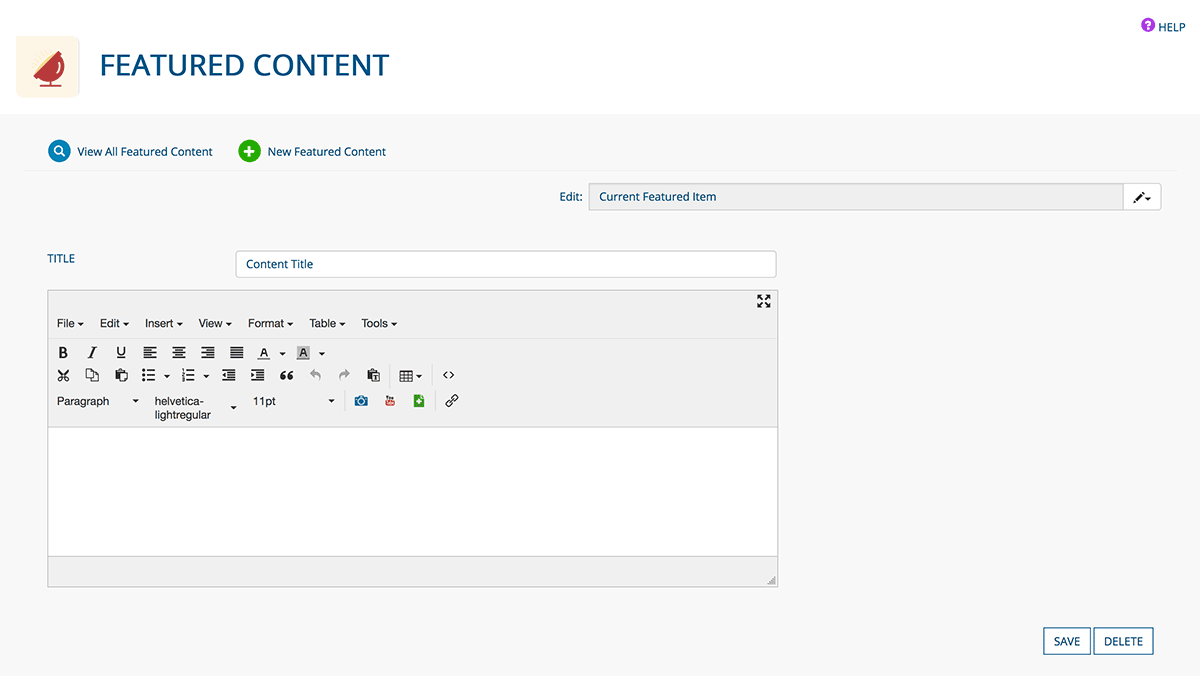
- Enter the TITLE of the featured content (this is NOT the headline for the content; include that in the next step)
- Enter the content in the page editor (enter the headline here)
- Click the SAVE button when you are finished creating/editing your post, or the DELETE button to delete it.
NAVIGATING AMONG FEATURED CONTENT
- Every featured content page contains a dropdown menu for easy access to other pieces of featured content
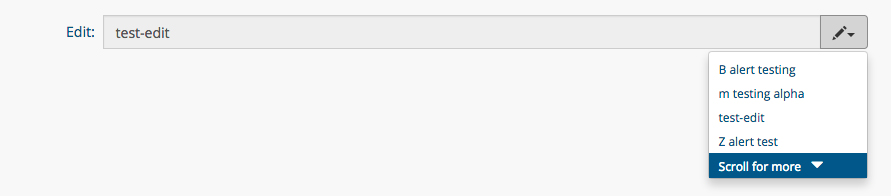
APPLYING FEATURED CONTENT TO A PAGE
- Click the module icon from a content block (if the content block doesn’t have a module icon, CONTACT US)
- Choose FEATURED CONTENT BLOCK from the CONTENT TYPE dropdown menu
- Click an item in the AVAILABLE FEATURED CONTENT field to apply it; it will move to the APPLIED FEATURED CONTENT field. Click an item in the APPLIED FEATURED CONTENT field to unassign it.
- Click the SAVE button (click the CANCEL button to return to the page you are working on without making any changes)
- The content block will contain a featured content item. Each time the user refreshes the page, a random Item will be shown from those included in the APPLIED FEATURED CONTENT field.
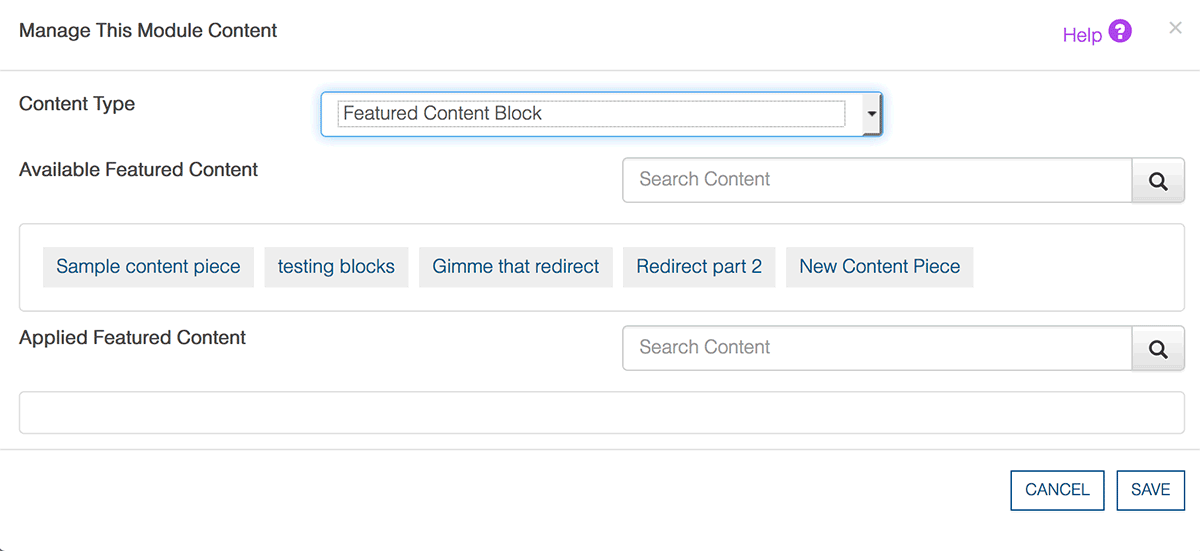
EDITING FEATURED CONTENT SETTINGS
- Click either the pencil icon or the module icon of the content block that contains featured content
- You will be taken to the Module Manager, where you can edit the settings
Was this page helpful? Leave your comments below.
comments powered by Disqus