APPS
Site Configuration
 Visit the Site Configuration app by selecting it in the app menu or by visiting the Dashboard and selecting it there.
Visit the Site Configuration app by selecting it in the app menu or by visiting the Dashboard and selecting it there.
- Contact information
- Sitewide meta information
SITE SETTINGS
- Enter the organization ADMIN EMAIL (address of person in charge of website), PHONE, COMPANY EMAIL and ADDRESS
- Set the EMAIL ALERT TYPE (this refers to the appearance of the email you receive when a user submits a form on your website)
PLAIN TEXT
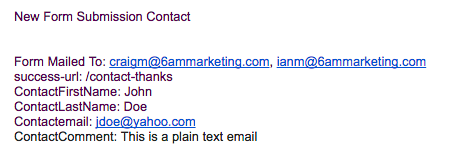
HTML
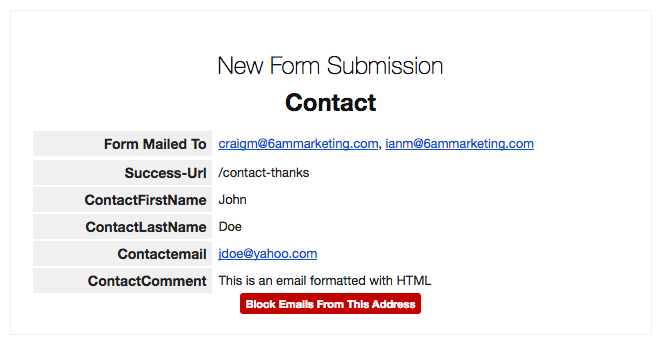
- Enter the SITE NAME (the name of your business or organization)
- The BASE SITE META TITLE sets the default page title and will be applied to any pages that don’t have a custom title specified. Learn how to add page titles
- The SITEWIDE META DESCRIPTION sets the default meta description and will be applied to any pages that don’t have a custom meta description specified. Learn how to add meta descriptions
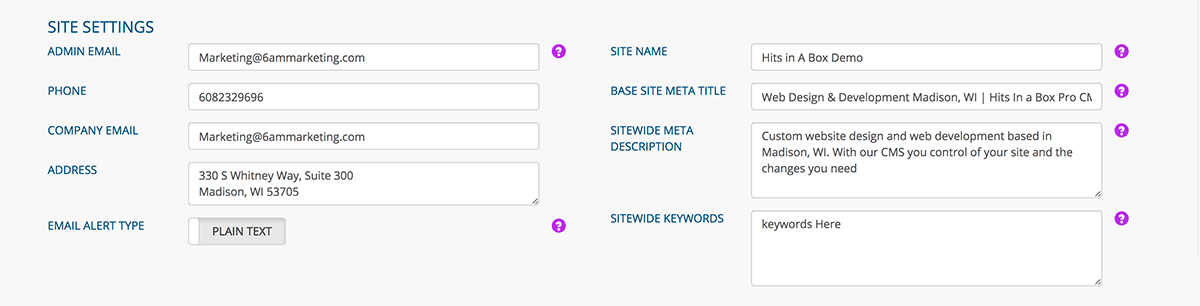
SOCIAL MEDIA ACCOUNTS
- Enter the URL of each of your social media accounts. This establishes the destination when a user clicks a social media icon on your website.
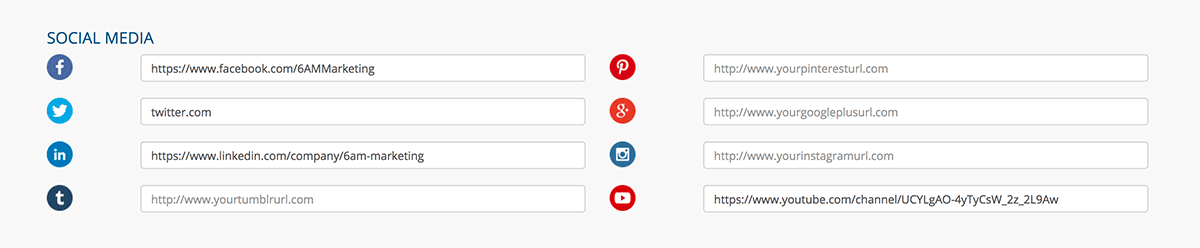
API KEYS
- These settings will be handled by the 6AM Marketing web team

SITE SPECIFIC COLORS
- Enter your brand colors here. Either enter the hex color code into the input, or click the gray square at the right to pull up a color picker.

- The site-specific colors that are entered will be available to use in the page editor as text color and background color.
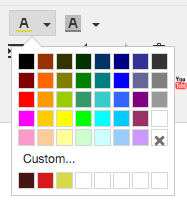
- Click the SAVE button when you are finished editing your site settings
Was this page helpful? Leave your comments below.
comments powered by Disqus