APPS
Page Manager
 Visit the Page Manager by selecting it in the app menu or by visiting the Dashboard and selecting it there. Use this app to create new pages for your website.
Visit the Page Manager by selecting it in the app menu or by visiting the Dashboard and selecting it there. Use this app to create new pages for your website.
- Meta information
- Hiding a page
- Predictive search
- Password protecting a page
- Page URL
HOME PAGE
- The Page Manager home page contains a list of all of your pages, which you can sort (A) and search (B). (The default sort is alphabetical.)
- Each listing (C) provides the page URL and tells you when the page was last modified
- Edit or delete a page or edit page info (title, meta, keywords, URL, etc.) with the icons (D) at the far right. You also can edit page info by clicking its title (E).
- Select an option from the SELECT FOLDER dropdown menu (F) to access a specific set of pages.
- The HIDDEN PAGE icon (G) indicates a page that has been hidden from public view on your website (it remains editable by you)
- Return to this page by clicking VIEW ALL PAGES (H) from any page within the app.
- Get started on a NEW PAGE (I)
- Create a folder to better organize your pages (J)
- Read documentation on the Page Manager app (K)
- Select the box to the left of each page you would like to delete, then click DELETE CHECKED (L)
- Indicates page's SEO status (M)
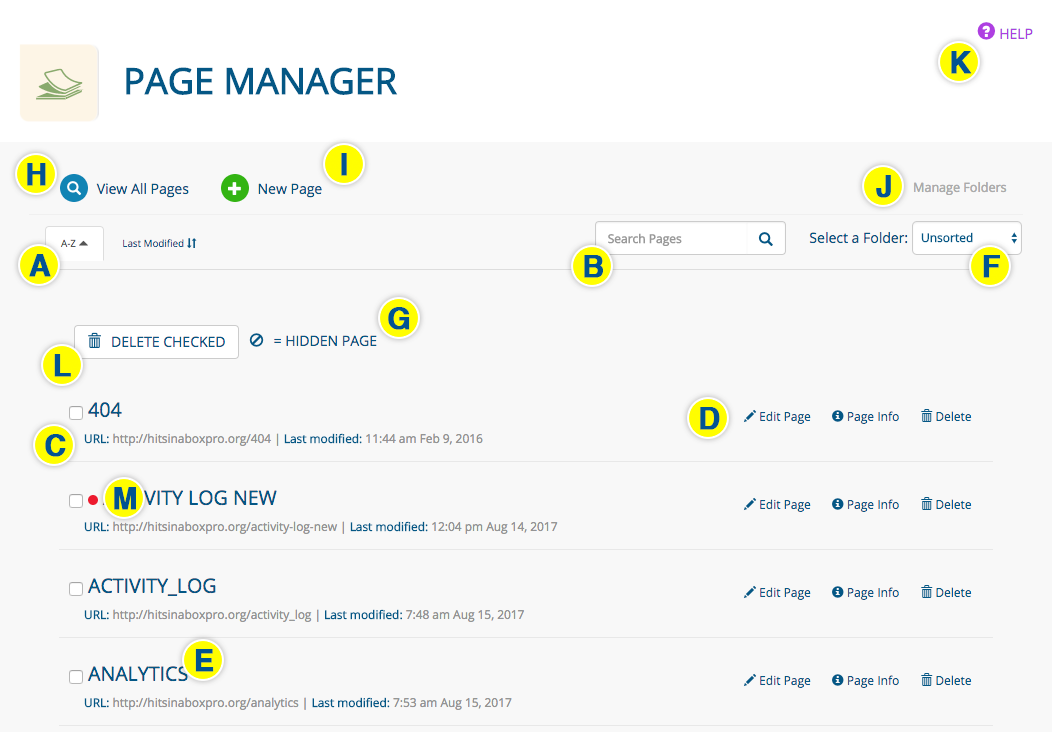
NEW PAGE
- Click NEW PAGE from any page in the Page Manager app.
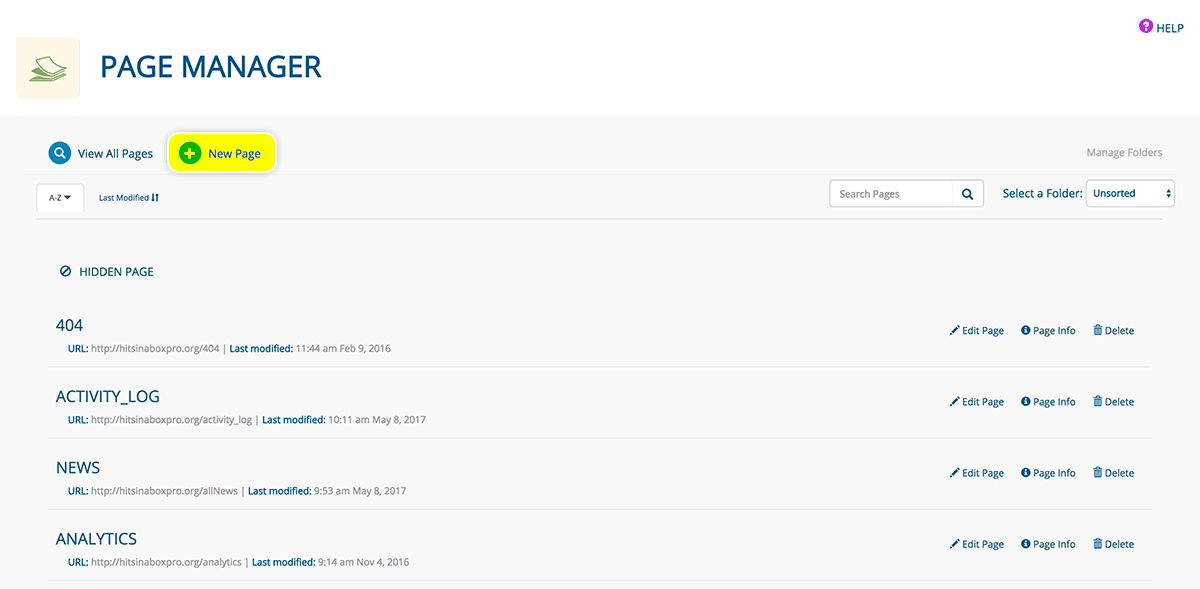
OR
- Enter the URL of the new page into your browser and hit the "Return/Enter" key.
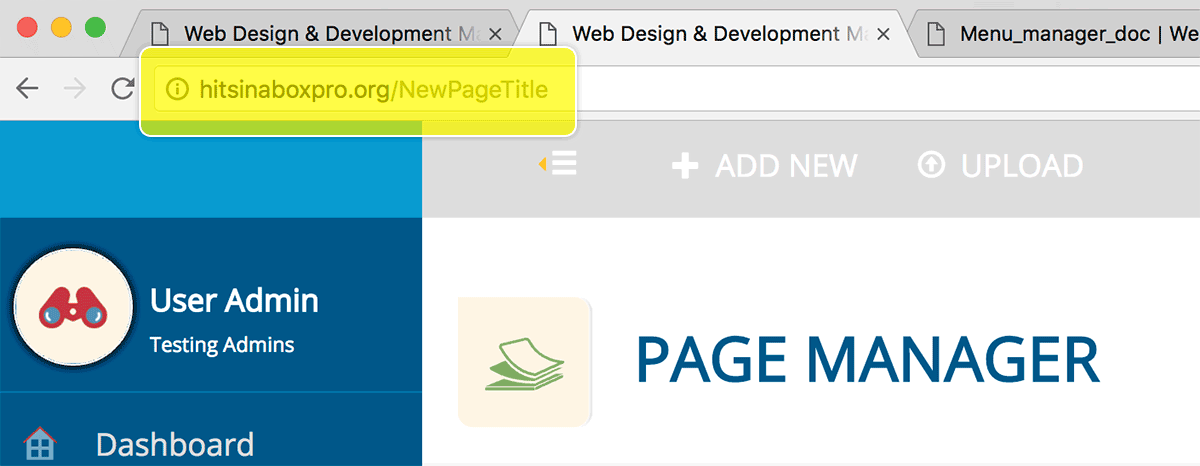
CREATING/EDTING A PAGE
- If you are creating a new page, SELECT A PAGE from the PAGE LAYOUT OPTIONS (a set of pre-built page templates is included in your website package). The layout title will turn red to indicate the layout has been selected.
- Enter the page TITLE and URL (these fields will auto-fill if you create a new page by typing the URL into your browser). Select an option from the URL dropdown menu to place this page inside a folder (optional).
- Enter a META TITLE and META DESCRIPTION. A well-written meta title will help boost the page's SEO, while a sound meta description can entice a user to visit the page. LEARN MORE
- Enter KEYWORDS that best describe the content of the page (only necessary if you have predictive search on your site; these DO NOT affect SEO)
- Keep the HIDE PAGE slider in the default PAGE LIVE position to publish the page. Click it to hide the page. (The page will remain accessible for you to edit but will remain hidden from users)
- Click the INCLUDED IN PREDICTIVE SEARCH toggle if this feature is enabled on your site and you want to include this page. LEARN ABOUT PREDICTIVE SEARCH
- Click the PASSWORD PROTECT toggle to ON and enter a password if your site is enabled for password-protected content and you want to include this page (CONTACT US to set up password protection)
- Click the SAVE button (If you are editing a page, you also can DELETE it or go to the page and EDIT it)
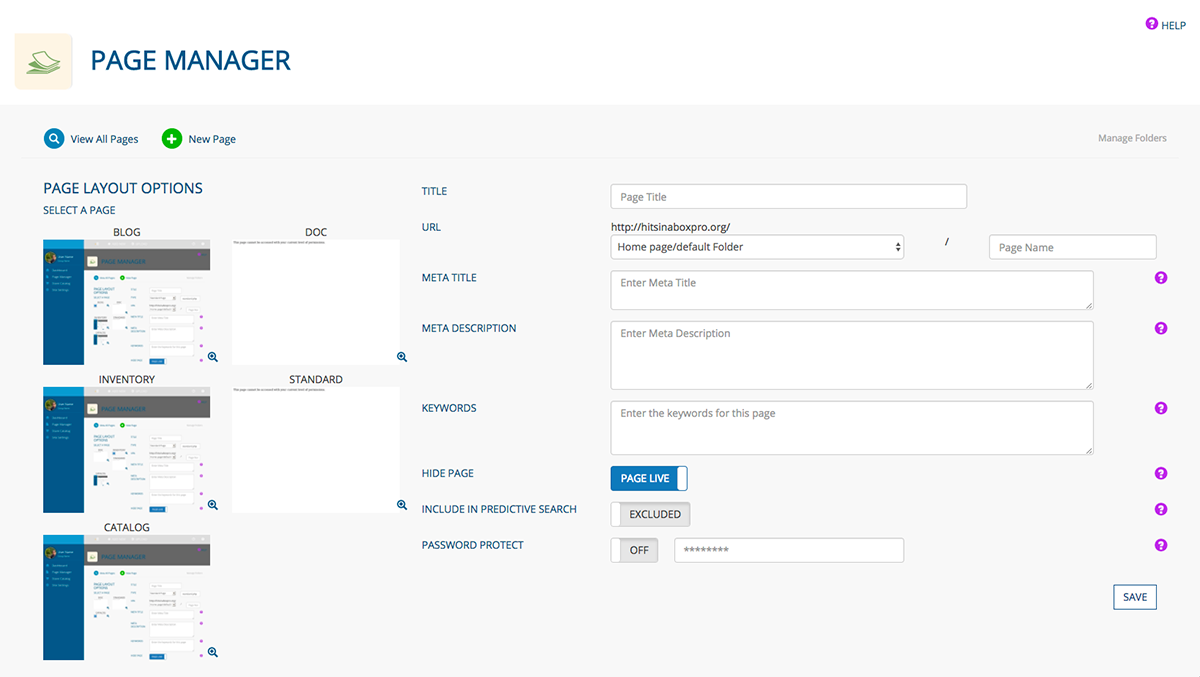
SEO REPORT
- The SEO Manager generates an SEO report for every page on your website. Items with a red circle indicate they need immediate attention. Yellow denotes a lesser priority, and green items are good to go. A new report is generated every time you visit a page in the /admin area of your site.
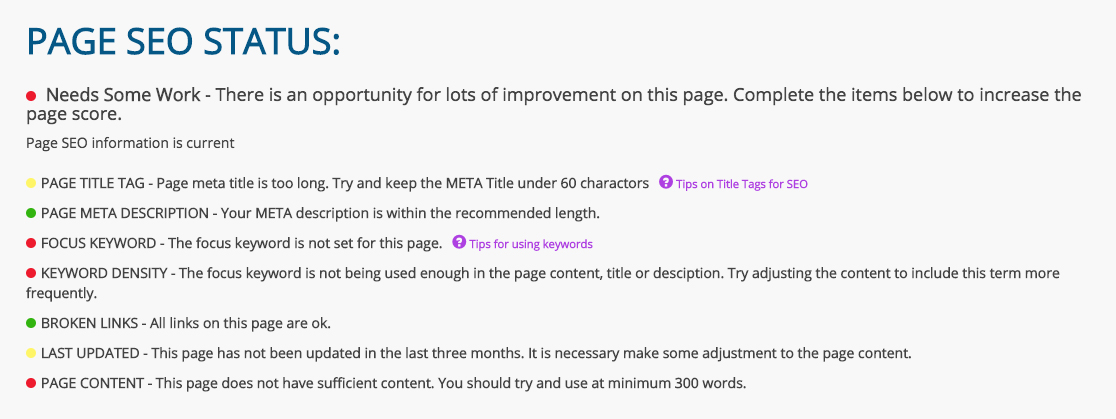
ANALYTICS REPORT
- Each page contains four key Google Analytics metrics for the page you are viewing. You download or print the report by clicking the DOWNLOAD A MONTHLY ANALYTICS REPORT button.
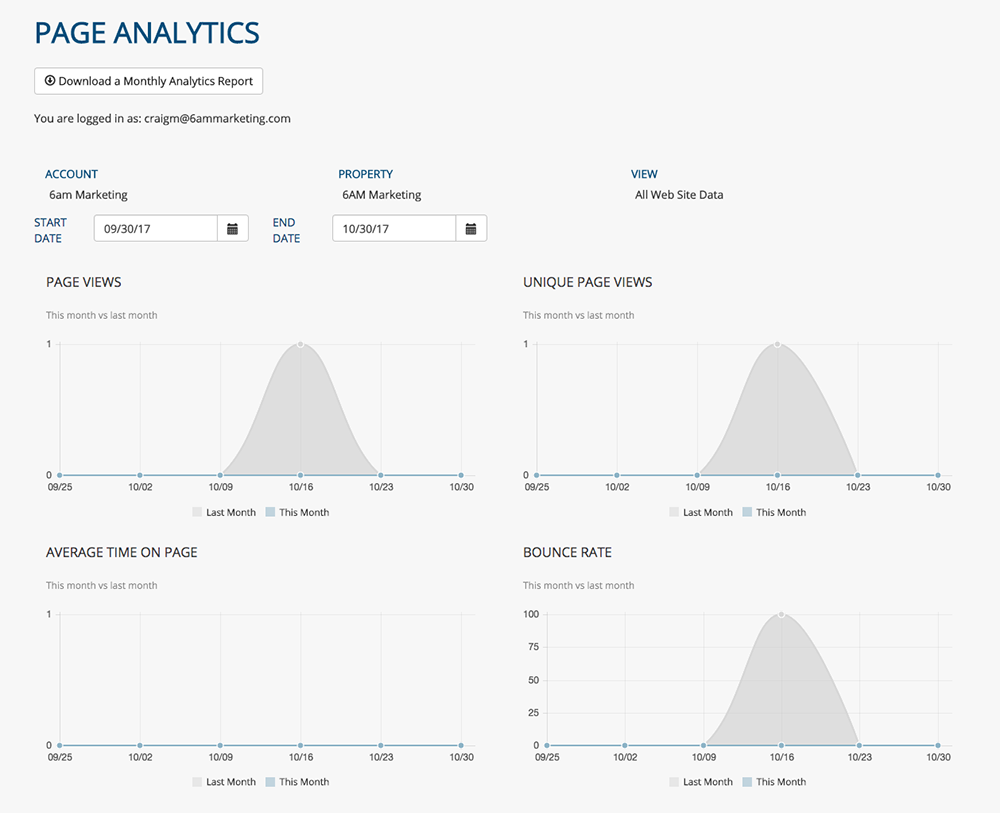
- You must be logged in to your Google Analytics account to view the charts. If you are not seeing the charts, click this button:
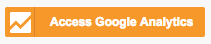
- If you do not have access to your Google Analytics account, email 6AM Marketing to request it.
NAVIGATING AMONG PAGES
- Every page contains a dropdown menu for easy access to other pages
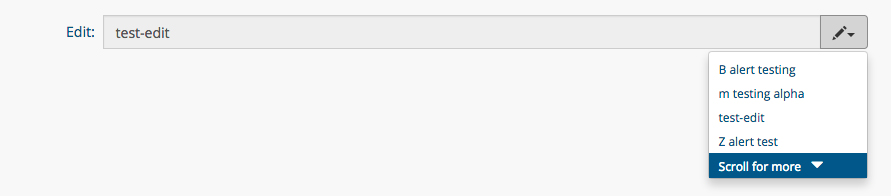
CREATING A FOLDER
Create folders to group similar pages (eg., a Services folder could contain: transmission, oil change, tire rotation, fluid check, etc.)
- Click the MANAGE FOLDERS button from any page in the Image Manager app
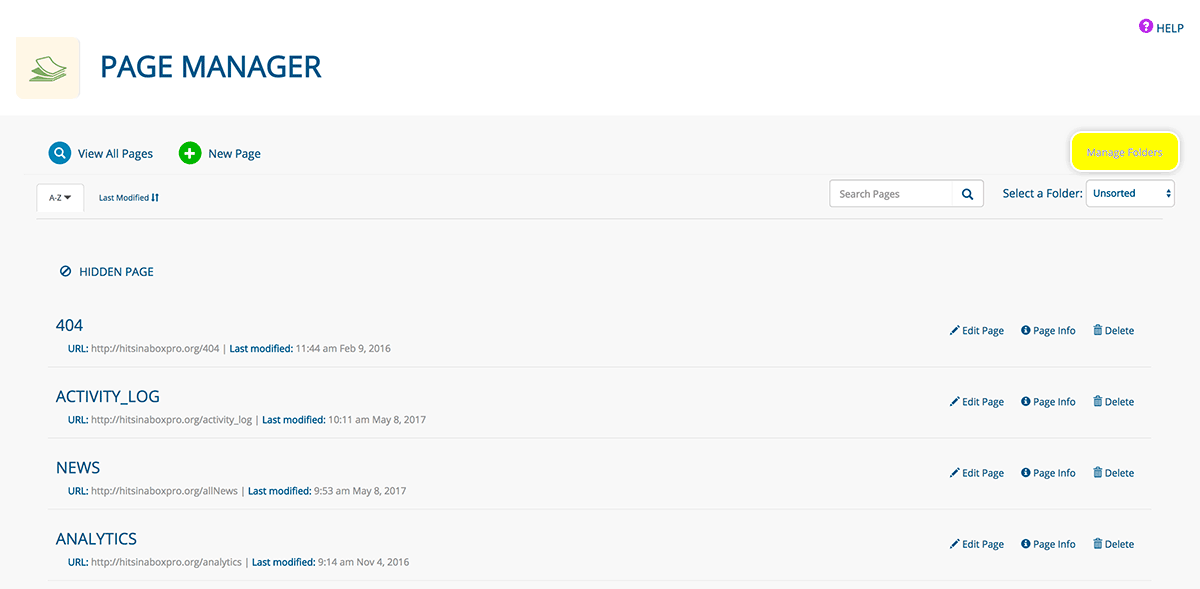
- Enter the FOLDER NAME
- Click + NEW FOLDER to add another folder
- A folder only can be deleted if it is empty, because deleting a folder containing pages would delete the pages as well
- A folder name cannot be edited because doing so would break links to pages on your website
- Click the SAVE button when you are finished creating your folder, or the DELETE button to delete an empty folder
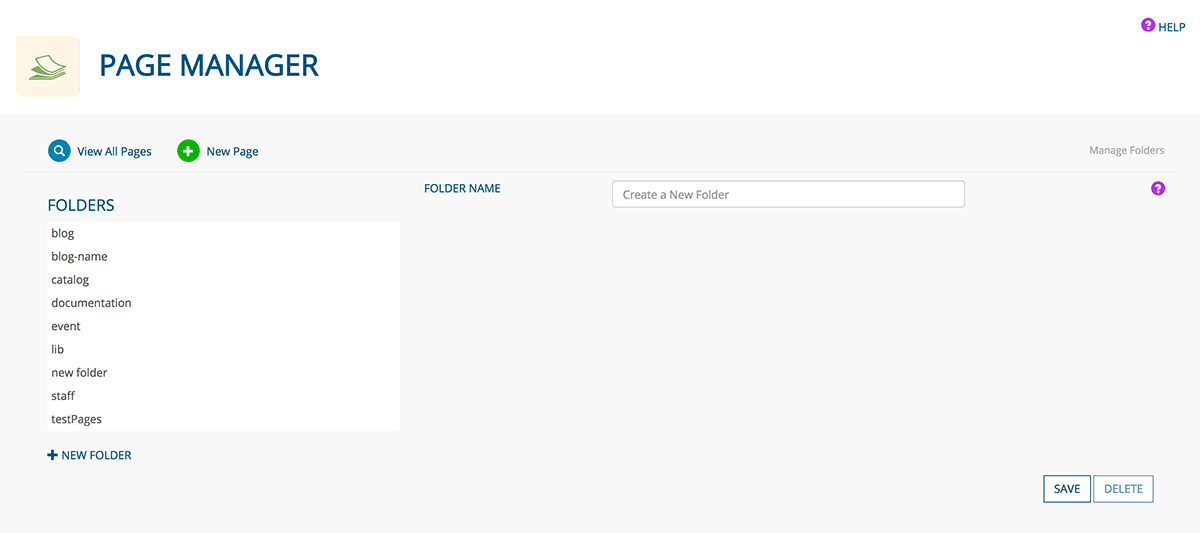
Was this page helpful? Leave your comments below.
comments powered by Disqus