User Admin
 Visit the User Admin app by selecting it in the app menu or by visiting the Dashboard and selecting it there. Use this app to create accounts for people who will need access to your website.
Visit the User Admin app by selecting it in the app menu or by visiting the Dashboard and selecting it there. Use this app to create accounts for people who will need access to your website.
HOME PAGE
- The User Admin home page contains a list of all of your users, which you can search (A)
- Each listing (B) gives you the option to edit or delete it by clicking the appropriate icons (C). You also can edit your user account by clicking its title (D).
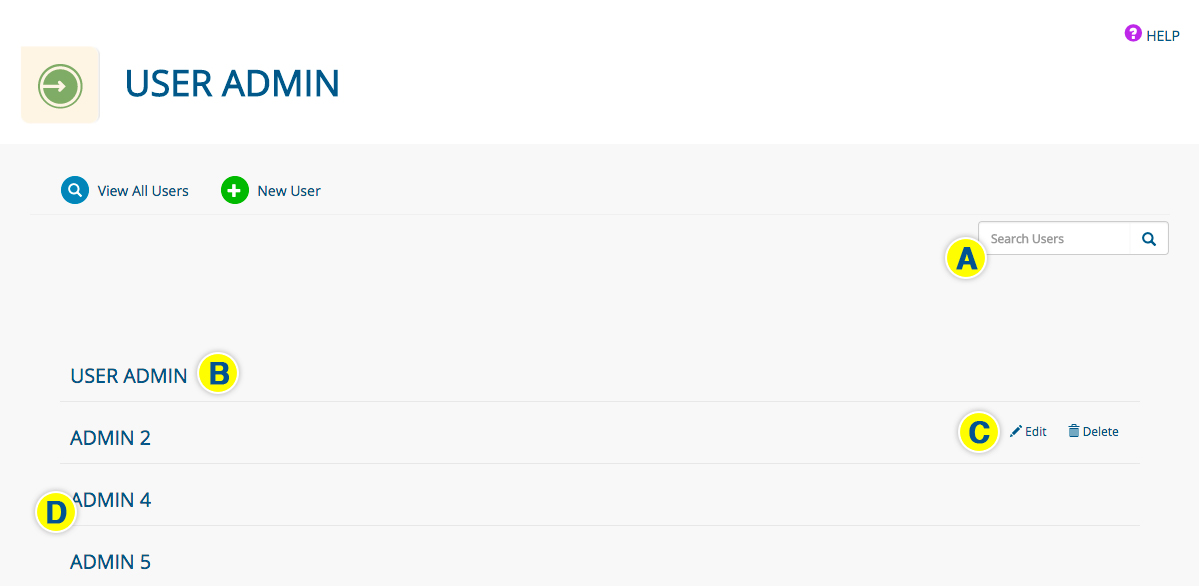
NEW USER
- Click NEW USER from any page in the User Admin app.
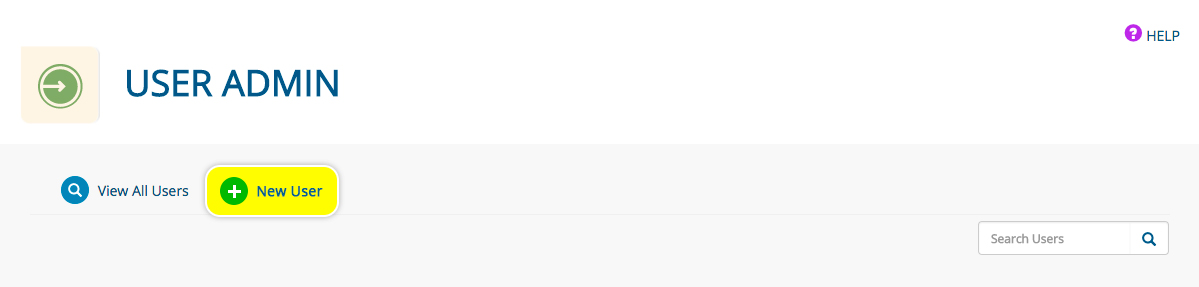
CREATING/EDITING A USER
A user can only edit or delete his or her own account
- Create a USERNAME (not case sensitive)
- Enter a PASSWORD (must be at least eight characters) or, if editing an existing user account, the NEW PASSWORD
- Enter the user’s EMAIL ADDRESS
- Select a USER GROUP from the dropdown menu. MORE ABOUT USER GROUPS
SET YOUR USER PROFILE IMAGE
This is the image that shows above the app menu when this user is logged in
- Select the appropriate folder from the dropdown menu that contains the profile image for this user
- Click an image in the SELECT IMAGES field to apply it to the user; it will move to the APPLIED IMAGES field (only one image can be applied)
- To remove an image, hover over it in the APPLIED IMAGES field and click the “x” icon
- Click the SAVE button when you are finished creating/editing your user account, or the DELETE button to delete it.
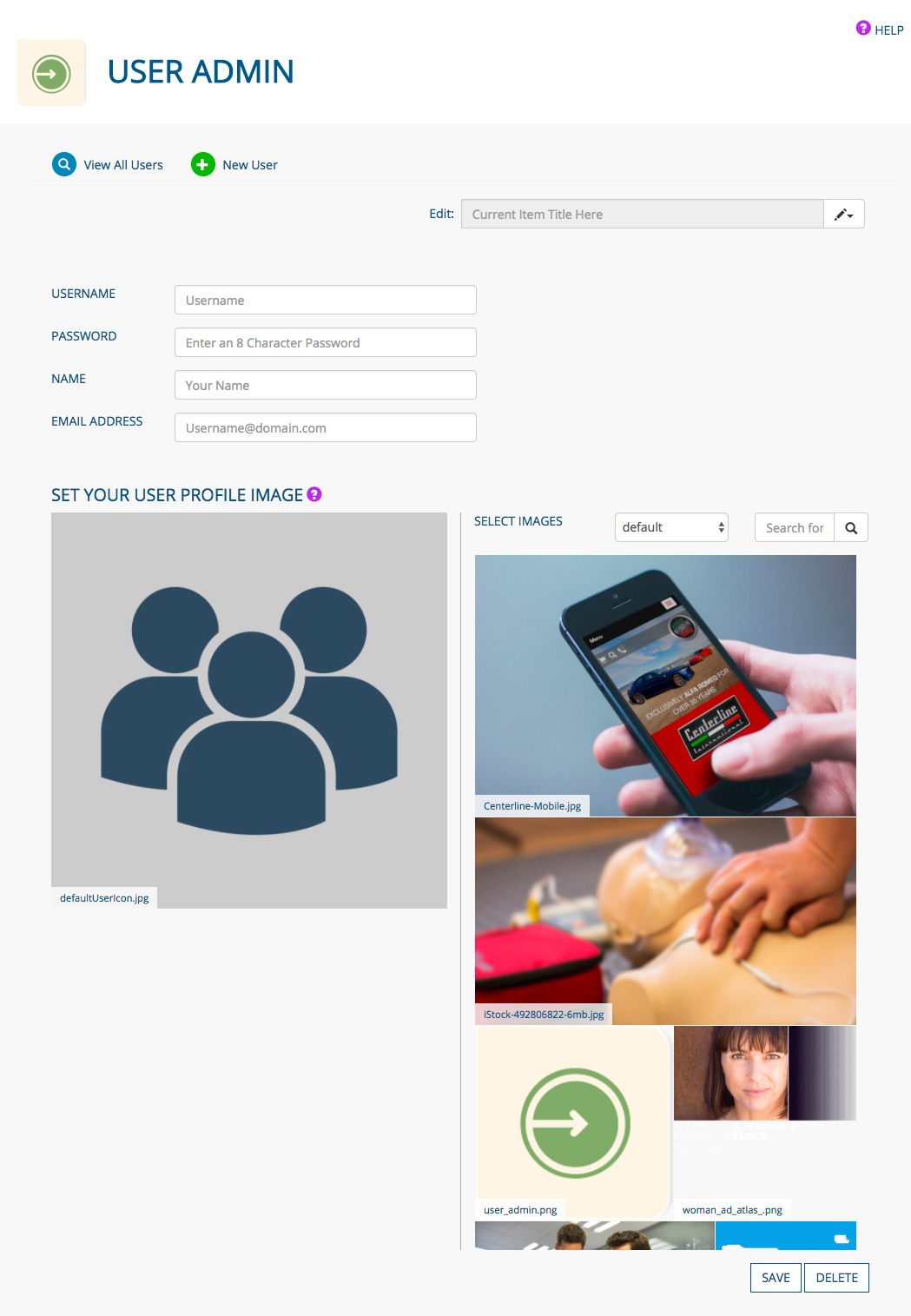
NAVIGATING AMONG USERS
- Every user page contains a dropdown menu for easy access to other users
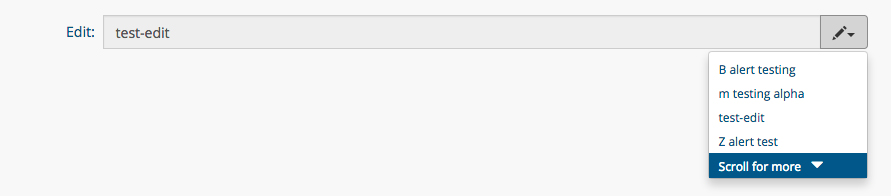
Was this page helpful? Leave your comments below.
comments powered by Disqus